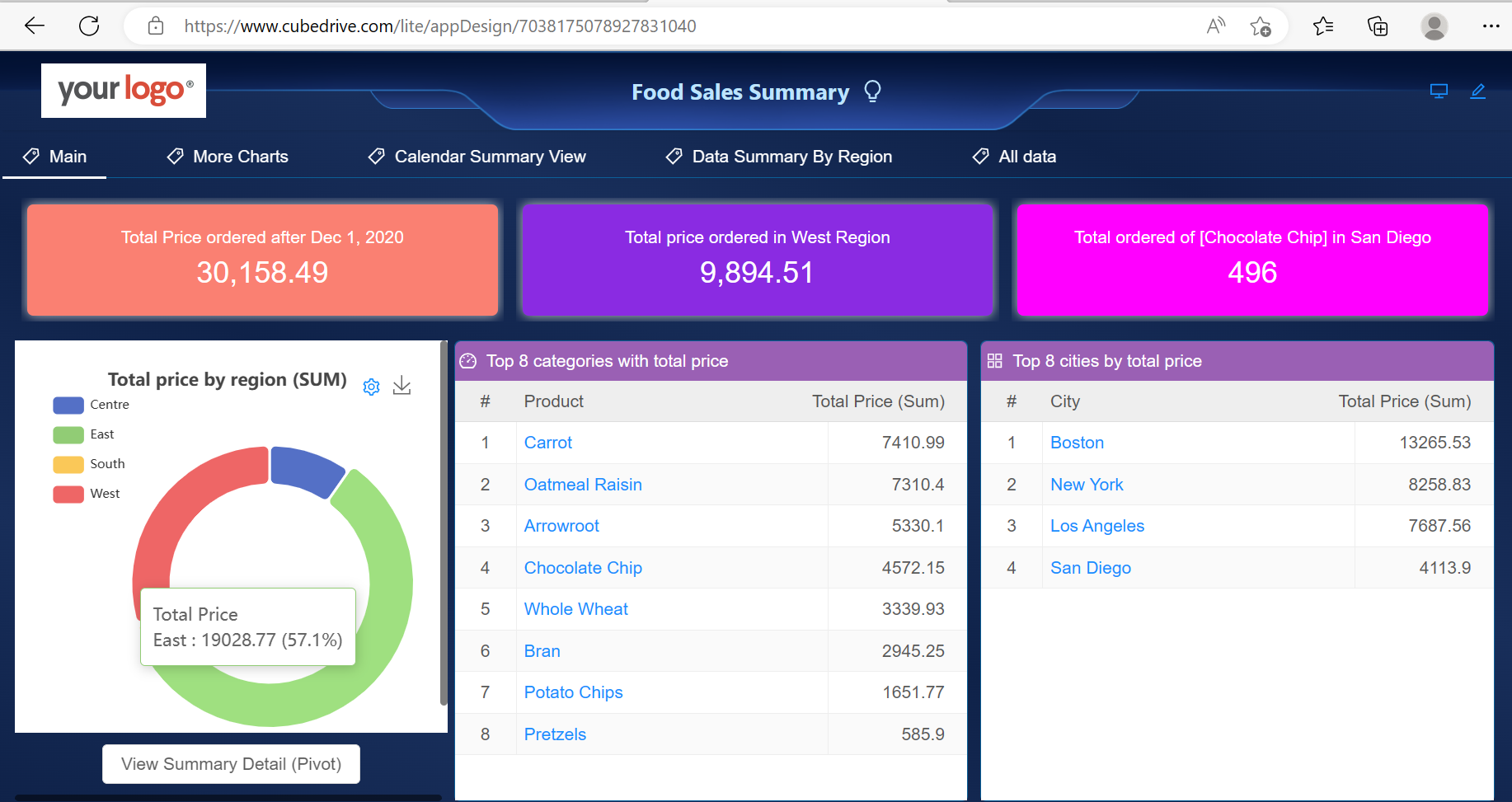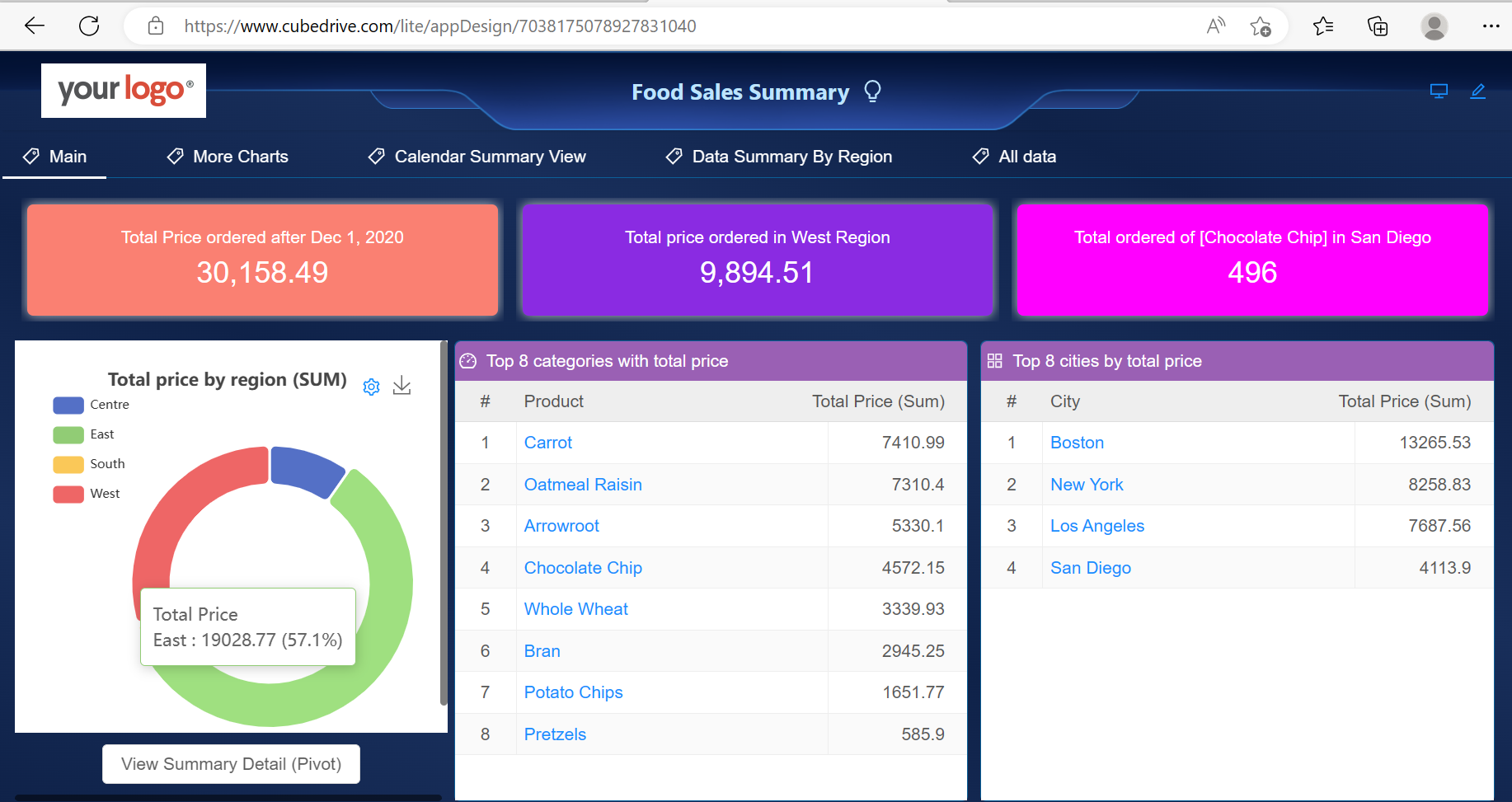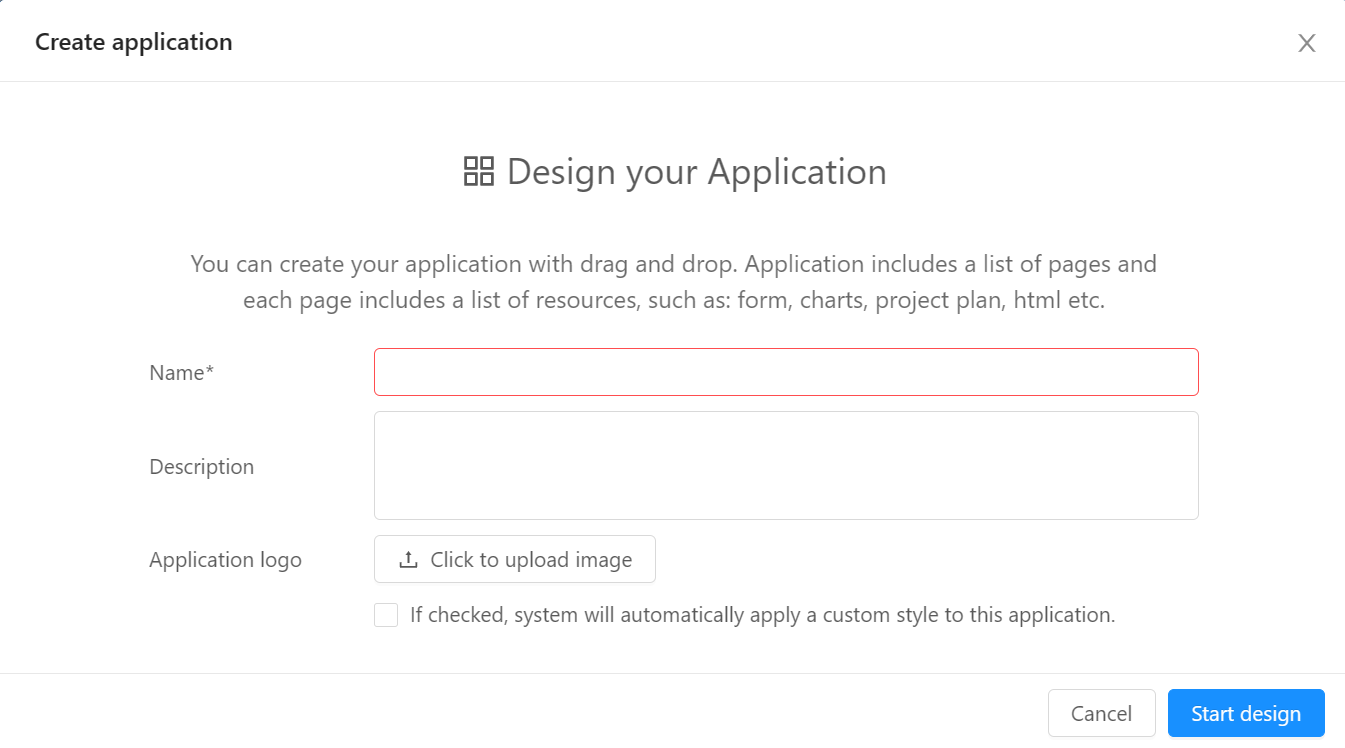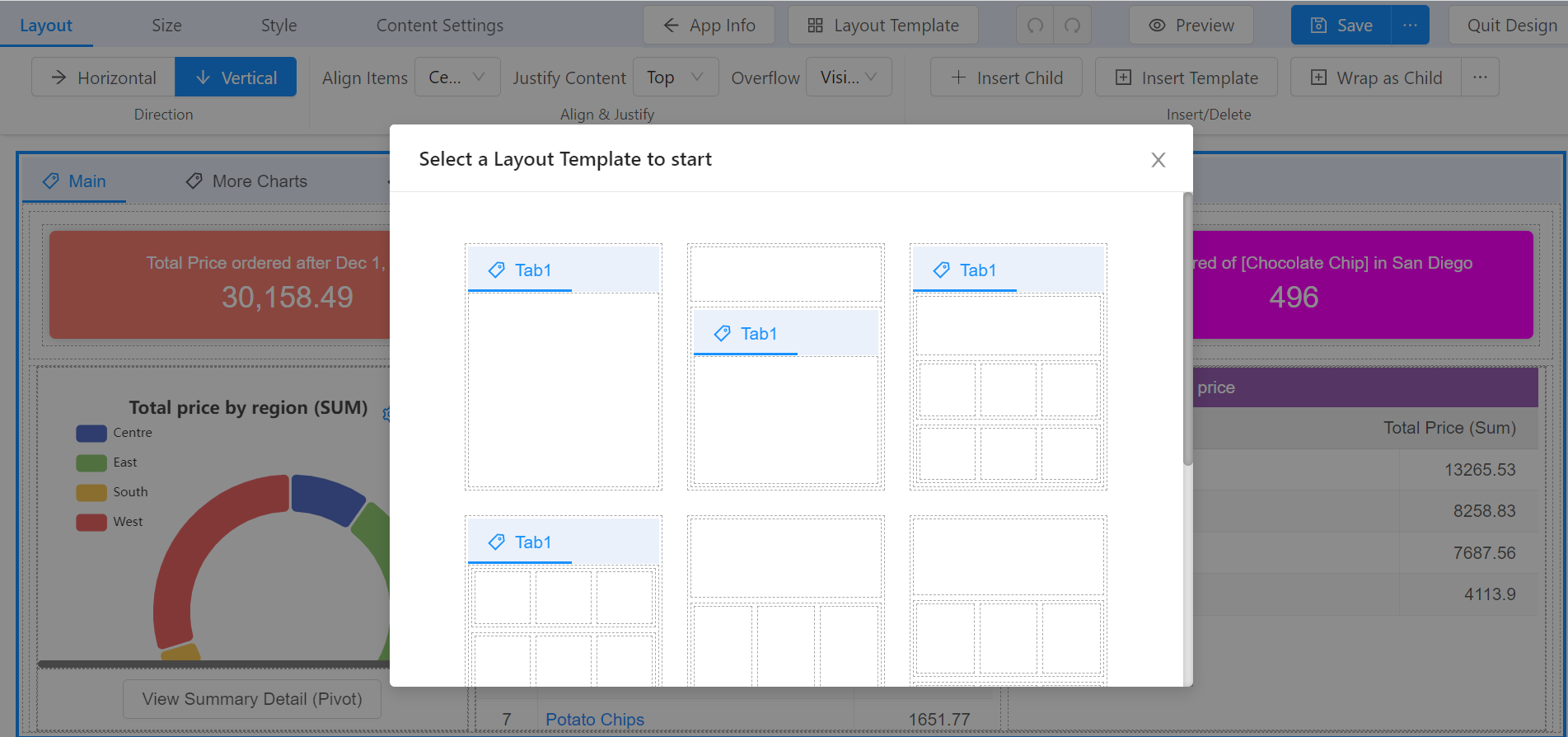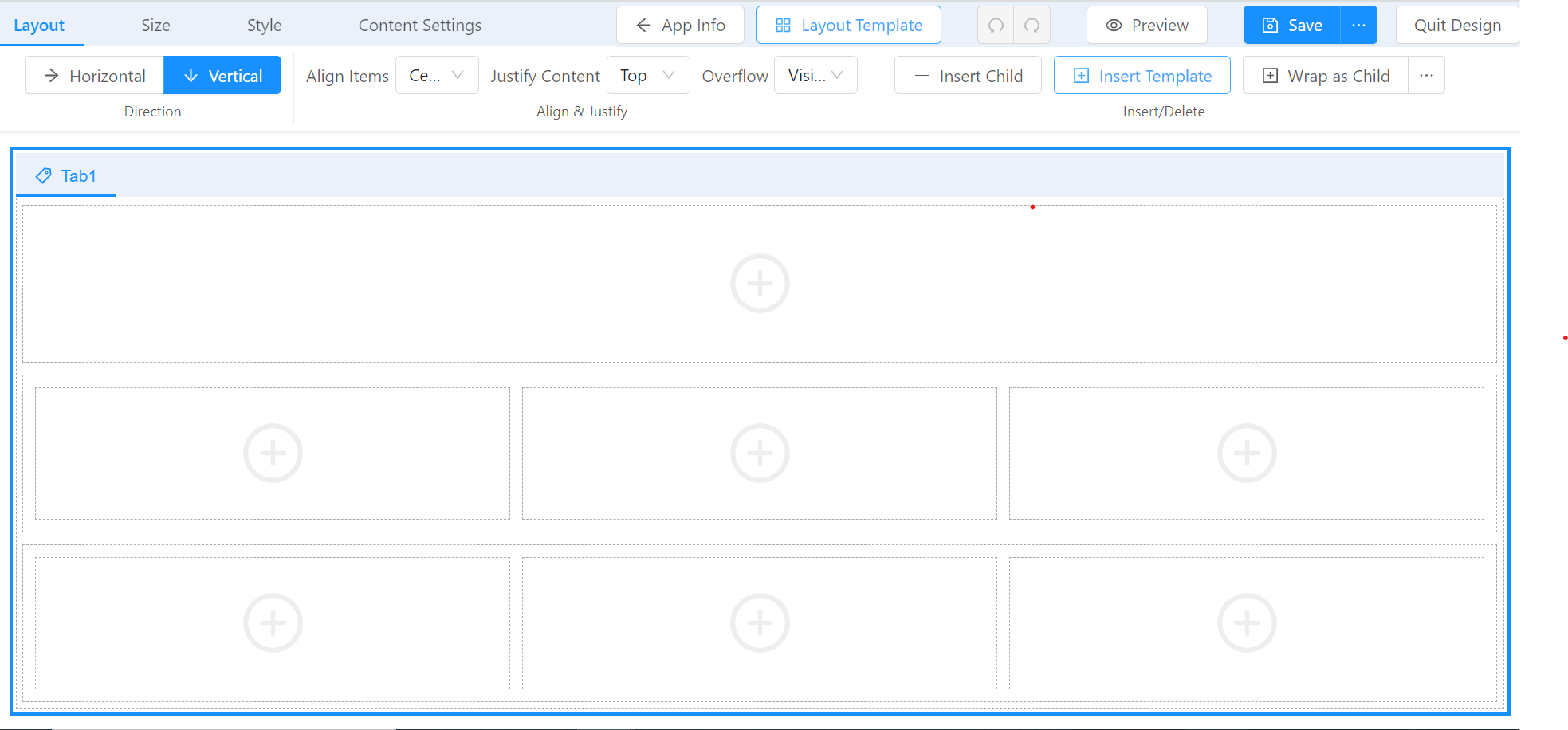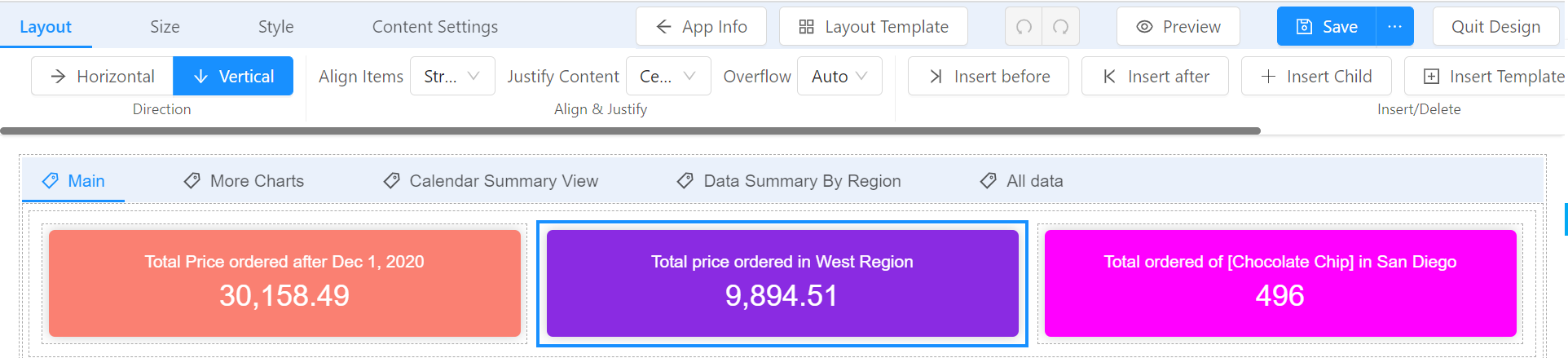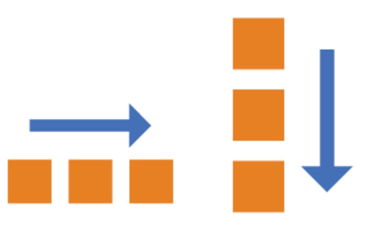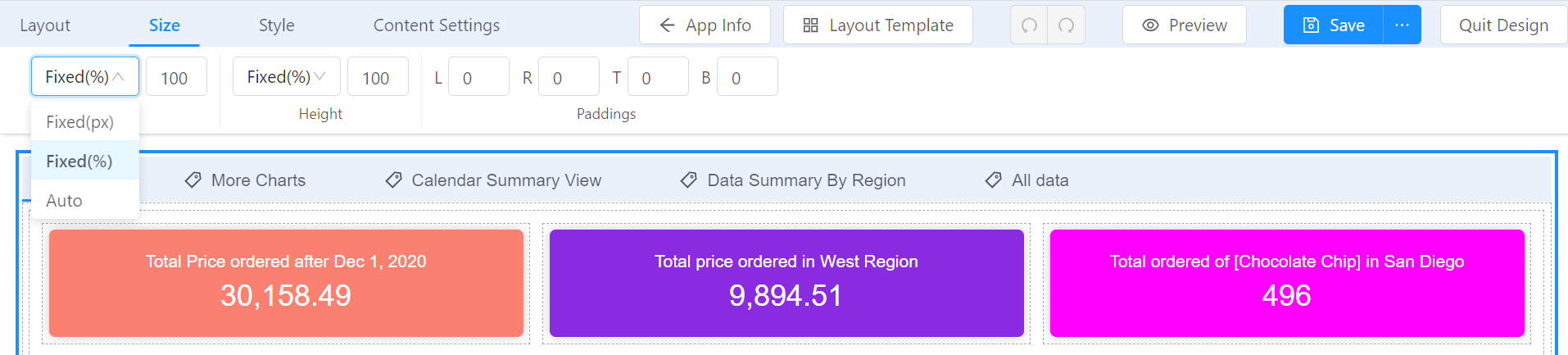Application -> Application Builder
Application Builder
Through configuration, users can quickly create applications based on needs. In general, an application includes several pages, and each page usually includes various user-defined resources, such as forms, charts, tasks, plans, HTML pages, and so on. Application builder lets users connect different resources together easily.
Currently CubeDrive supports the following type of components
- Form: The form in different views can be designed and displayed as needed.
- Form data summary: This is a summary report generated from the data collected through forms. It can show overall trends, patterns, and other important insights.
- Form chart: This visual representation of form data makes it easier to understand and interpret the data. Charts can be line graphs, bar charts, pie charts, etc.
- Top records in form: This feature provides a quick overview of the top performing or most common entries in the form data.
- Statistical chart: A statistical chart is a type of graph or diagram that allows you to visually represent statistical data. It helps in identifying patterns, trends and outliers in data.
- Inner HTML editor: This feature allows you to edit HTML content within the platform. It can be useful for customizing reports, dashboards, and other visual elements.
- URL link: URL links can be used to direct users to specific web pages or resources. This can be helpful for providing additional context or information related to the data analysis.
- Project plan: This resource helps in planning, organizing, and managing projects. It can help track progress, manage tasks, allocate resources, and more.
- Button link: A button link acts as a clickable button that redirects the user to a specific page, form, or action. It can be useful for guiding users through a workflow or process.
- Task: A build-in component which is a specific activity or unit of work that has been assigned to someone or needs to be accomplished as a part of a larger project or goal.
Create application
To create a new application, click the + Create application -> Create application button after you login system.
Tip: Before you start to create an application, you need to create a list of related resources, such as form, flow, HTML, etc.
Select a Layout Template to start
When you create an application for the first time, a template selection box will pop up automatically, from which you can choose a template to start designing.
You can choose "Layout template" from toolbar to choose the template as well.
Block
Each application has a root block, which is a rectangle, and each block can contain multiple sub-blocks. The rectangle drawn by the gray dotted border in the figure below is a block.
Click the block with the mouse to select it, and the border of the selected block will be displayed as a blue solid line. User can set various properties of the selected block through the buttons on the toolbar.
Layout
Each block is designed to arrange the elements in two directions: horizontal arrangement and vertical arrangement.
Overflow in block
For each block, the following overflow can be applied as needed.
- Auto: Indicates that when the block content overflows the block range, a scroll bar will appear automatically, and the overflow content can be displayed by scrolling
- Visible: Indicates that when the content of the block overflows the range of the block, the content of the overflow part is displayed directly outside the block
- Hidden: Indicates that when the content of the block overflows the range of the block, the content of the overflow part is hidden
- Scroll: Indicates that the block scroll bar will appear regardless of whether the block content overflows, and the overflow content can be displayed by scrolling
Insert/delete block
System provides the following method to insert the block.
- Insert before
- Insert after
- Insert children block
- Insert template
- Delete block
Size
For each block, user can setup height and width as needed.
- Flex
- Fixed(px)
- Fixed(%)
- Auto
Share
After an application is created, user can share it with other users and organizations.
« Flow Builder
Form »