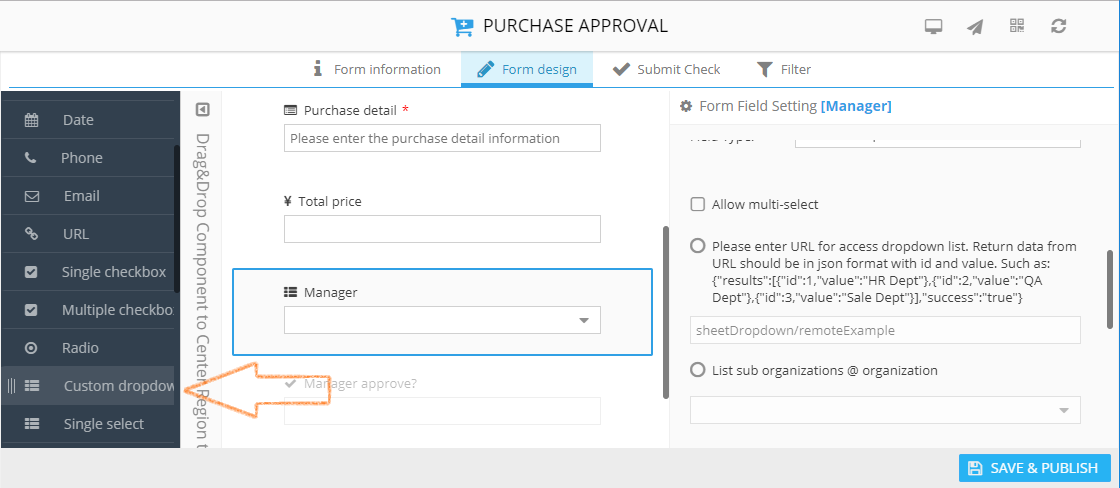
A field in the form can be defined as a simple type, such as number, text, email etc. It can also be linked to the complex object. The linked complex object can be an organization, a project, a user or another form.
CubeDrive provides several linked object for customers to choose
In the design page, you can drag "Customer dropdown list" and drop it into the center panel. It will allow you to link form field to the data object, such as: organization, user, project or 3rd-party object.
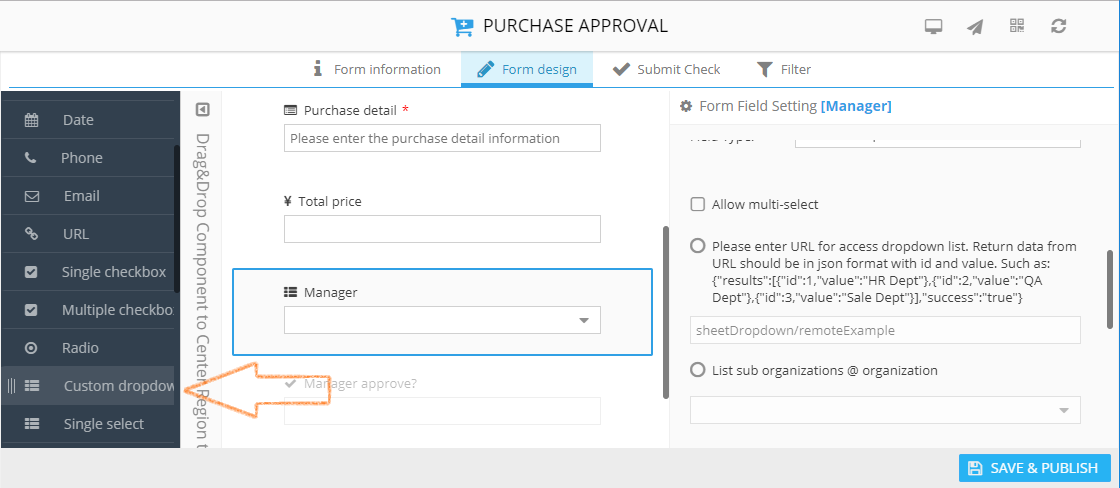
Select one of the defined object in the page, this field will be linked to the selected object. For example, the manager field in above example will be linked to the specific organization user list in the system.
If you need extra detail information for the linked object. You can select Form Template field which are linked to another form.
In the design page, you can drag "Form Template" and drop it into the center panel. It will allow you to link form field to another form. Click this field will open an inner table.
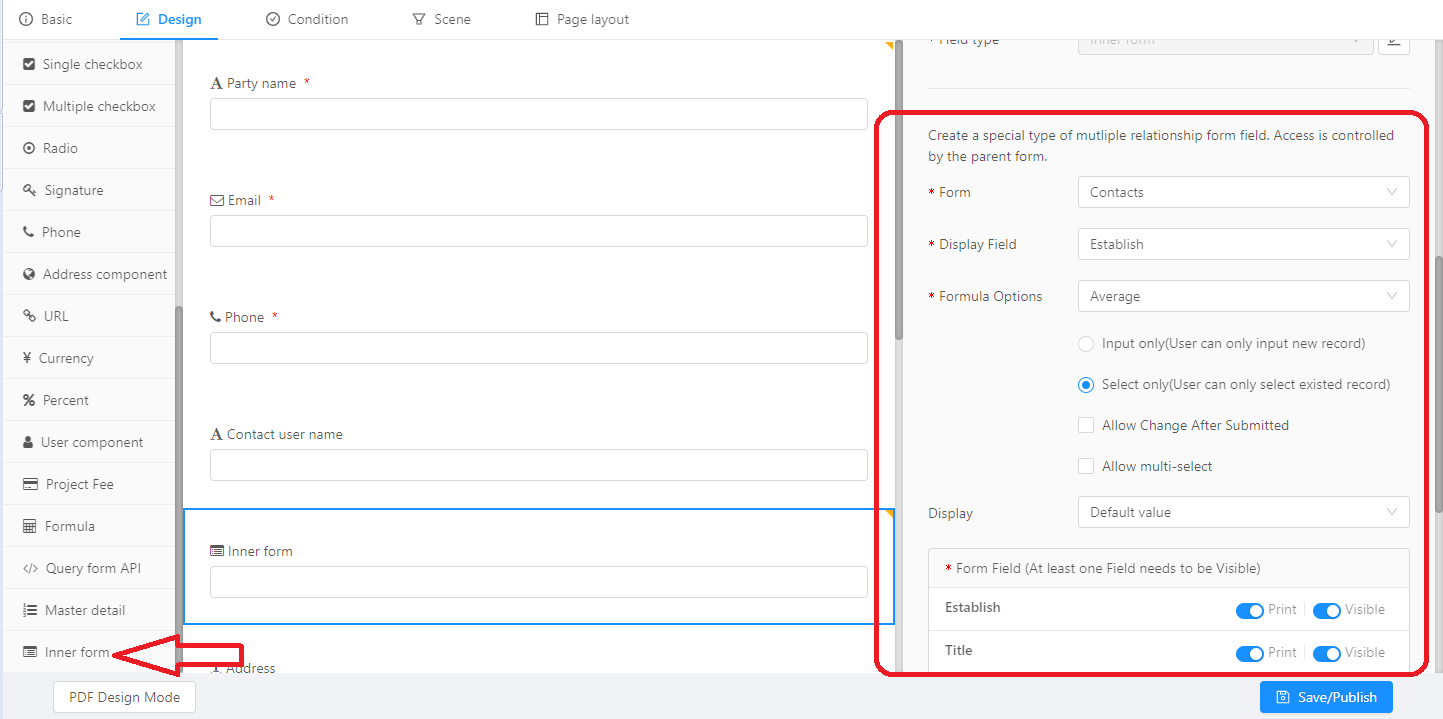
Click "Use data types from the existing form" button, a popup window appear which let you select the linked form. Once a linked form is selected, you will be able to open linked form which you can set the configure for the linked form.
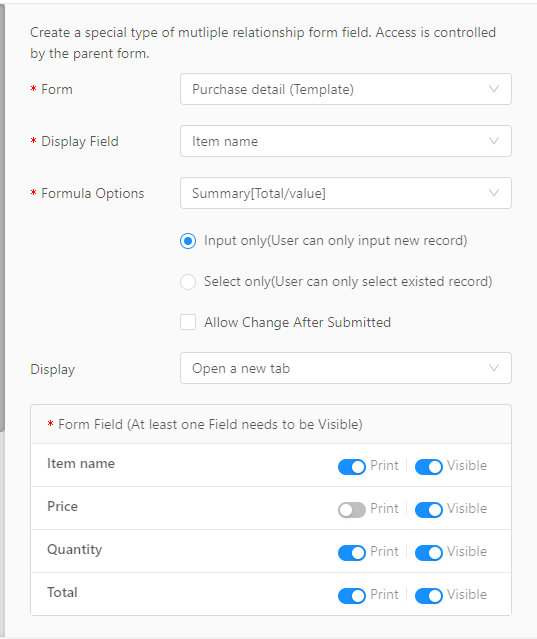
In the page, you can choose Select only or input only. Select only means you will be able to select the existing data and link them to the field. Input only means you can fill the linked form. You can also set the required field, print (means appear during print), or show/hide field.
You can set the display field which will be appeared in the main form. If it is number, you can also choose format option such as: sum, count, average, summary etc.