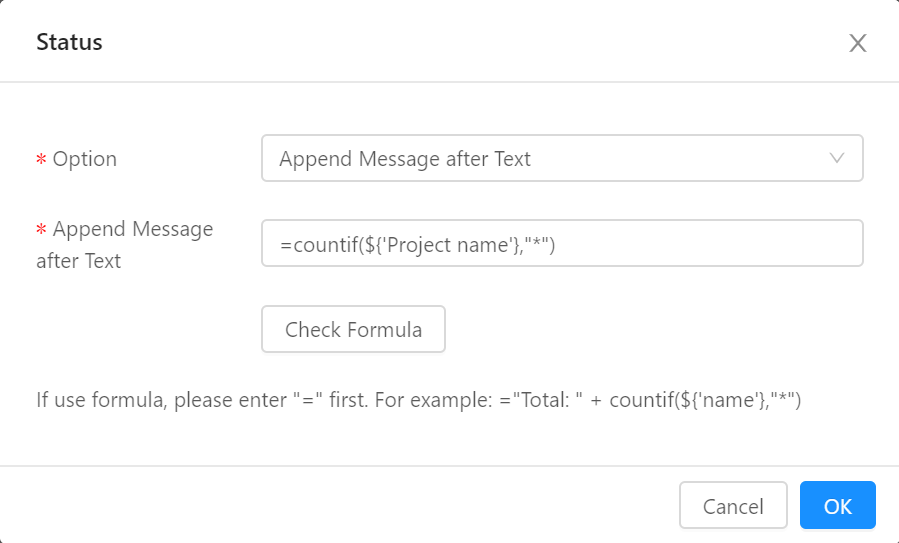Business flow is an important part of Kanban management. Users can dynamically add, configure and associate different resources together, including tasks, forms, plans, documents, attachments, etc. After a new kanban is created, the next step is Edit Kanban Flow.
Clicking "Edit kanban flow" button, you can drag the component in the left panel and drop to the center panel. On the contextmenu, you can choose "Edit" to link existing resource with kanban module.

In order to dynamically display resource on the Kanban module, the resources need to be created first and then link it with the kanban module.
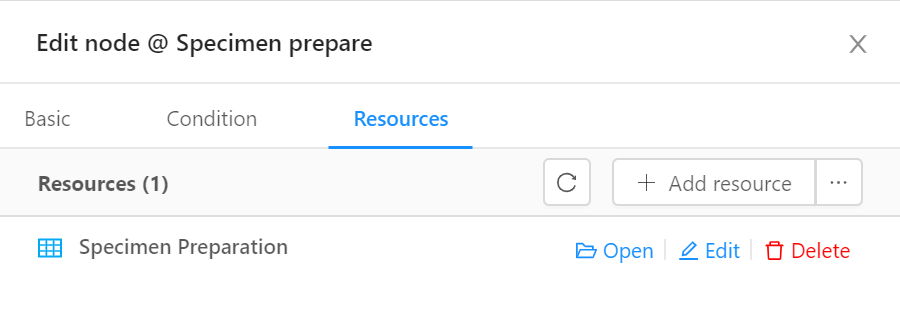
Condition checks let users set conditions. When the conditions are met, the relevant custom status is displayed. Click the [+ Add condition] button, the user can add conditions and status.
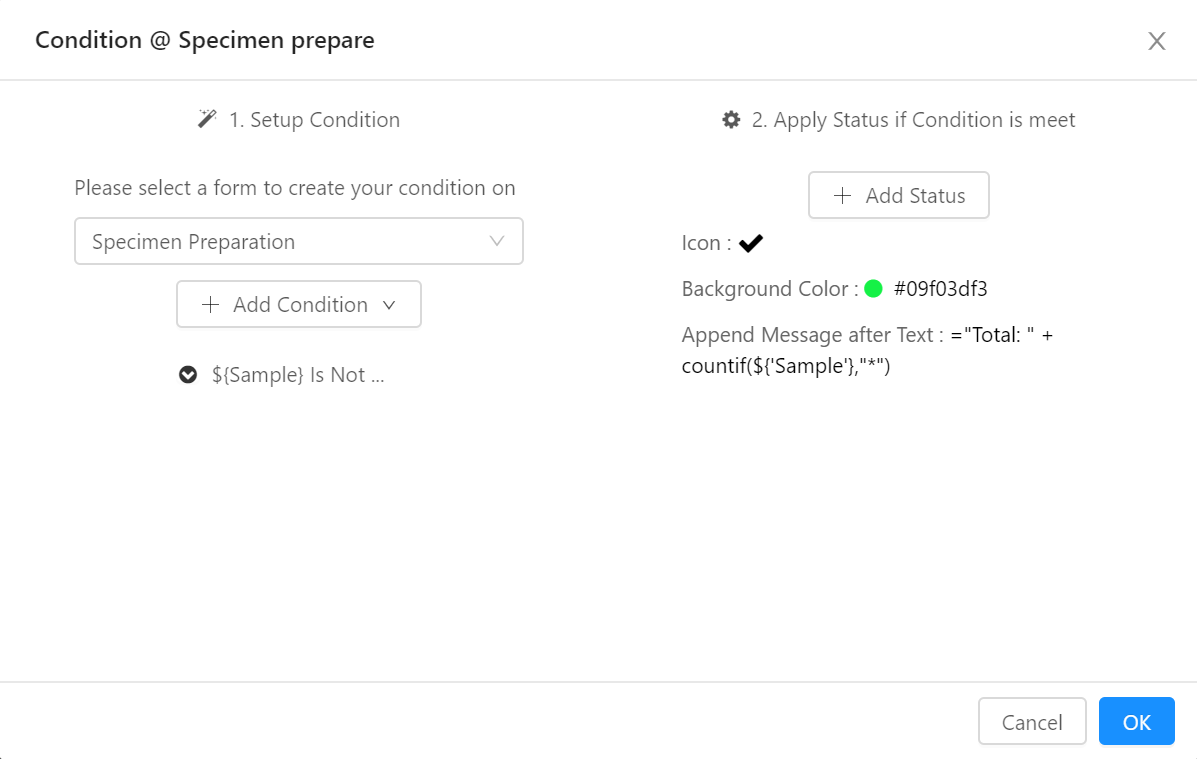
The following status opinion can be set and displayed in the modules:
Tip: If use formula, please enter "=" first. For example: ="Total: " + countif(${'name'},"*")