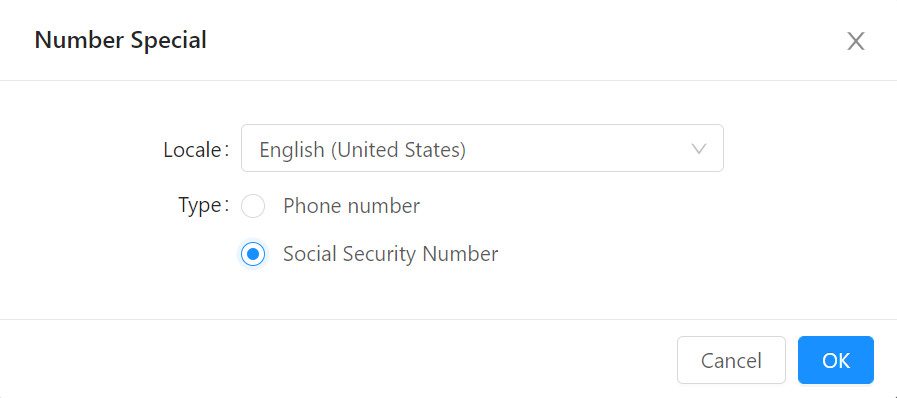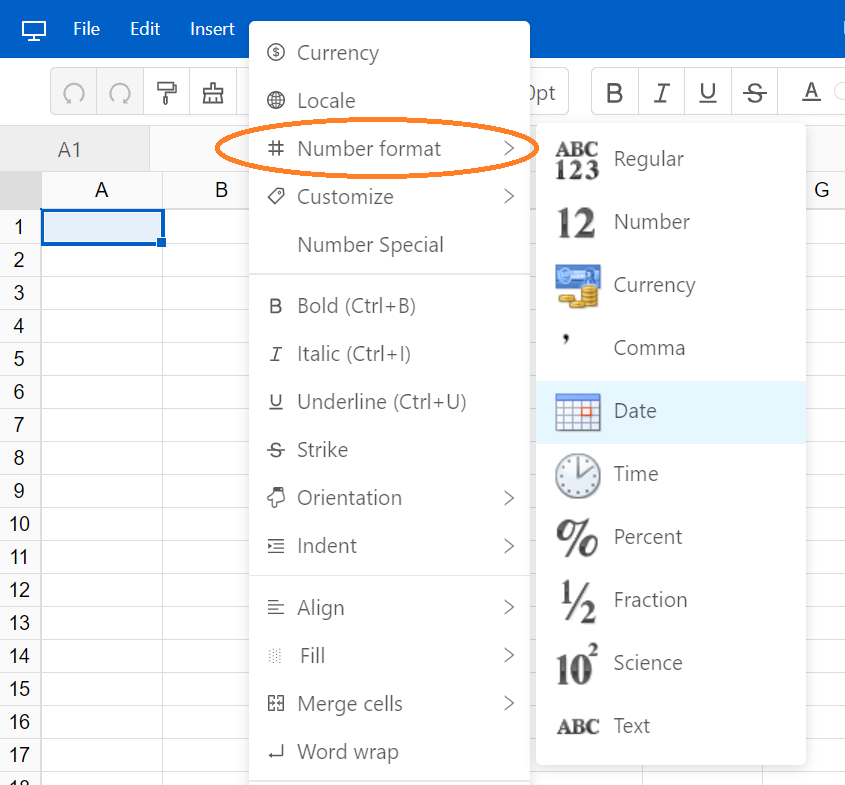
You can format numbers in the sheet in a variety of ways, including decimals, percents, fractions and scientific. You can even build your own custom numbers.
To format or change the format of numbers in a sheet, follow these steps:
Select the cells you want to format. Click Format menu and hover over Number format. Select one of the format to apply for your data.
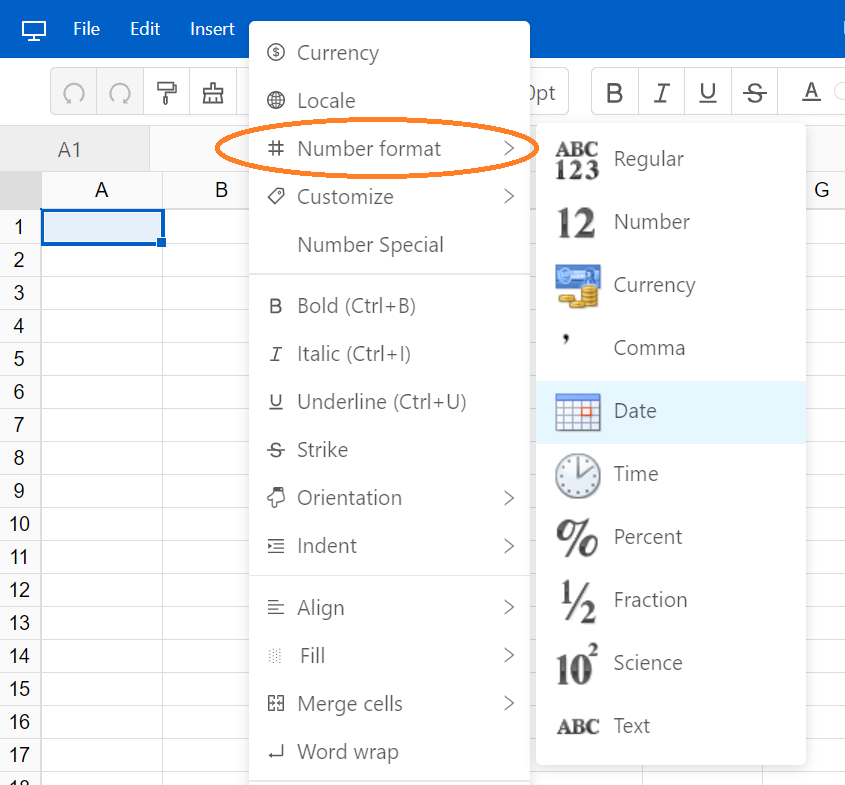
Select the cells you want to format. Click Format menu and hover over Number custom. Select one of the format to apply for your data.
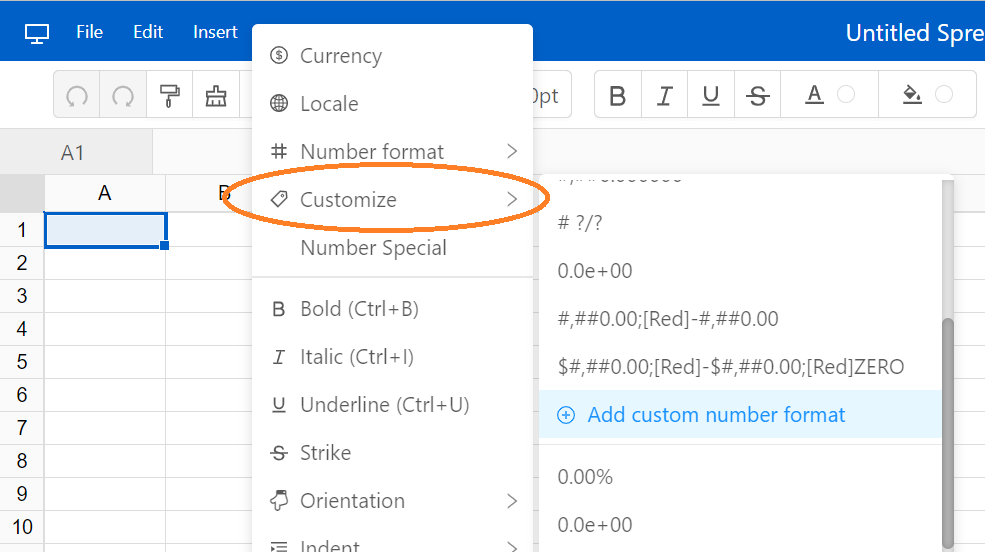
You can also create a new custom format. Click Add custom number format button to add new format.
Here lists some common syntax characters that you can use to create a custom number format.
| Symbol | Description |
|---|---|
| 0 | A digit in the number. A 0 will appear in the results. |
| # | A digit in the number. A 0 will not appear in the results. |
| $ | Format number as a dollar value. |
| . | Format numbers with a decimal point. |
| / | Format number as a fraction. |
| % | Format number as a percent. |
| e | Format number as an exponent. |
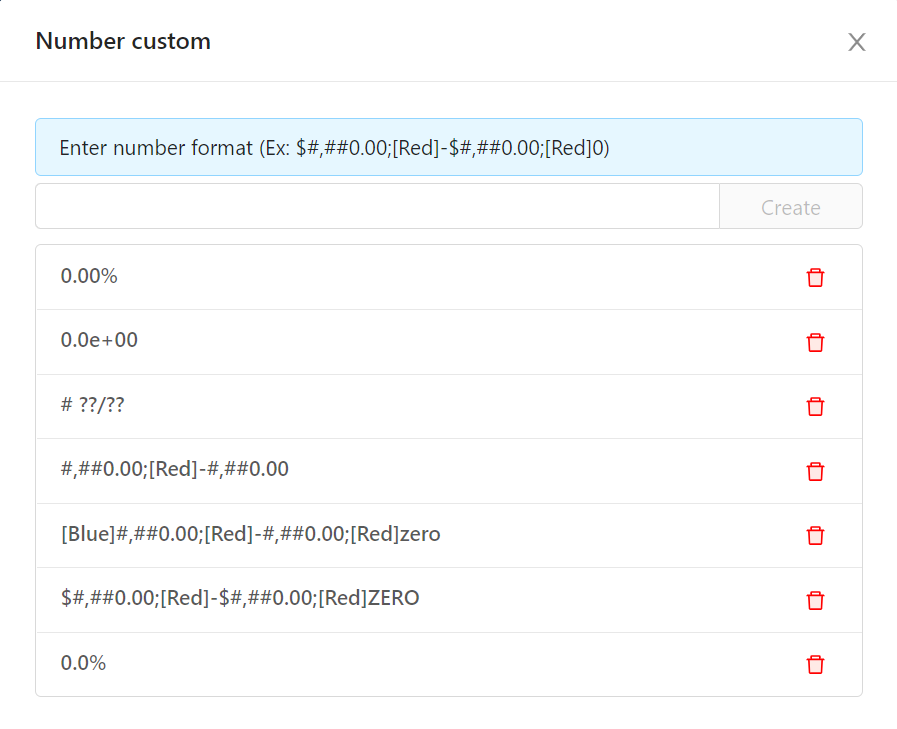
You can use colors in the formatting, for example to differentiate between positive and negative numbers, by adding a color in brackets (for example, [Blue]) anywhere within the first part of the format. The colors that can be used are:
A list of example format:
| Example |
|---|
| [magenta]RMBÂ¥#,##0.00;[green]-RMBÂ¥#,##0.00;[red]zero;@ |
| [Blue]#,##0.00;[Red]-#,##0.00;[yellow]zero;@ |
| $#,##0.00;[Red]-$#,##0.00;[Red]ZERO |
| #,##0.00;[Red]-#,##0.00 |
| # ??/?? |
| # ??/16 |
| 0.00% |
| 0.0e+00 |
Select Format menu and select Number special. You can apply phone, SIN etc to your cells.