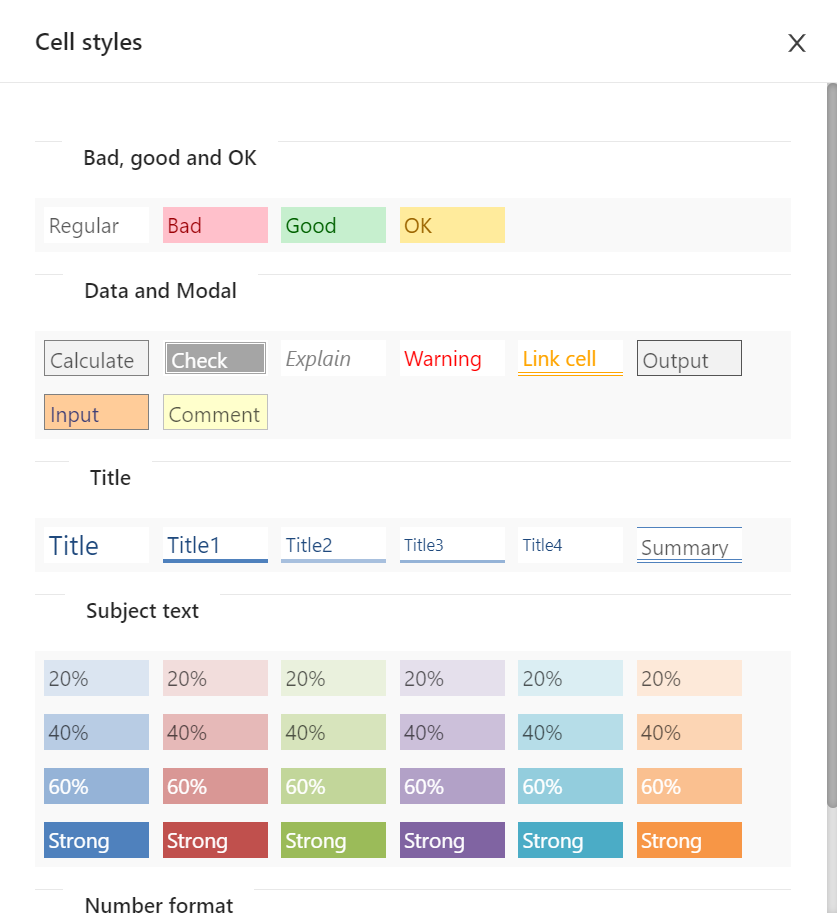
You can use mouse to select the range of data in the spreadsheet. You can also use the keyboard (Shift + key up/down/left/right) to select the range of data.
See Format as table for details.
Cell style in the spreadsheet makes it easier for user to decorate the cell with different colorful view. You can select Edit menu and click Cell style... to process. You can also click styl icon from side bar to implement.
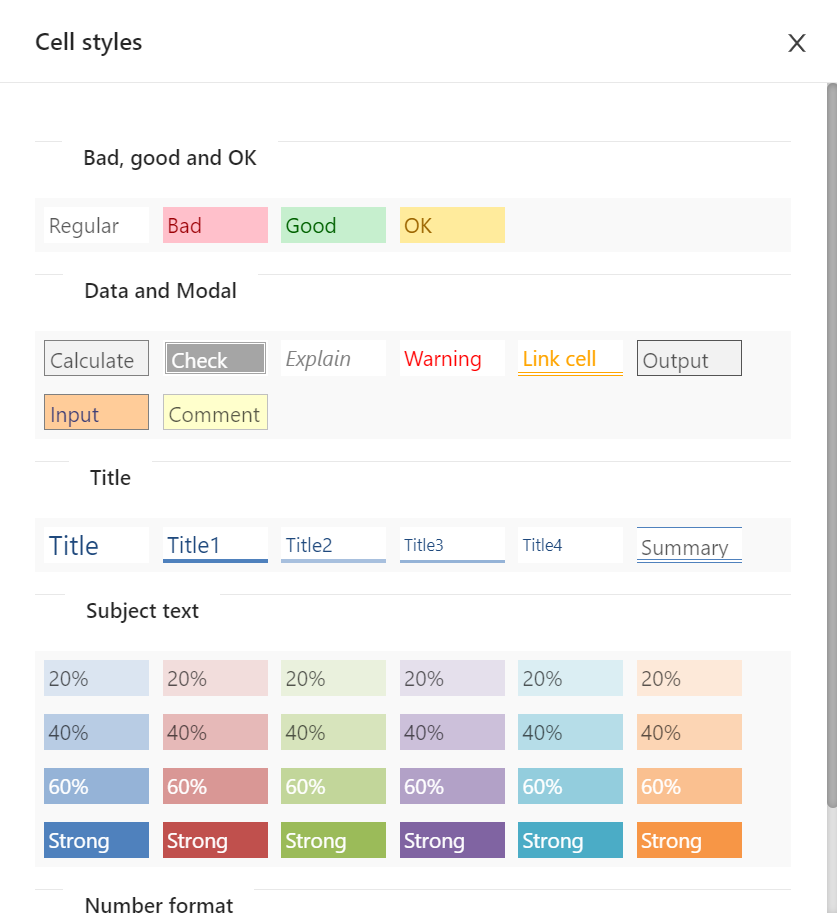
Select a range of cells and click one of cell style to apply your format.
See Data Validation for details.
You can create dropdown lists in the cell by choose Insert menu -> Dropdown list button. A popup window appears for your to create and edit dropdown list.
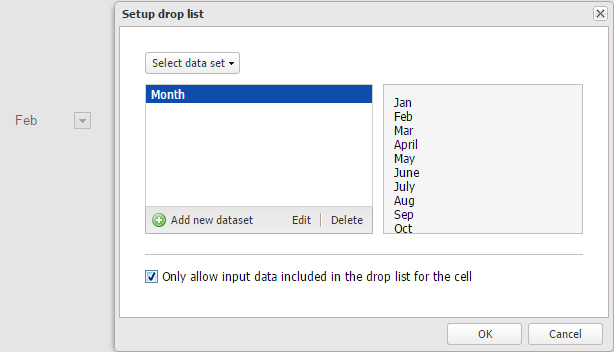
You can also force user only select the value from drop down list. Or you can allow user enter data in the cell with dropdown list. After a dropdown list is created, you can apply it to the cells to build in-cell dropdown list.
Select a range of cells and you can create checkbox in the cell by choose Insert menu -> Checkbox button.
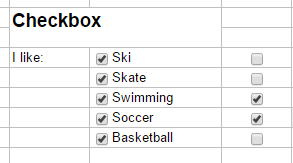
Select a range of cells and you can create radio button in the selected range of cells by choose Insert menu Radio button.
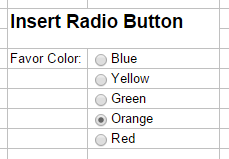
See Filter and sort data for more detail.
See Auto Fill data for more detail.
In the Edit menu, select Find and Replace... button to let your easy find the information in your sheet. You can also replace the content by select replace function.
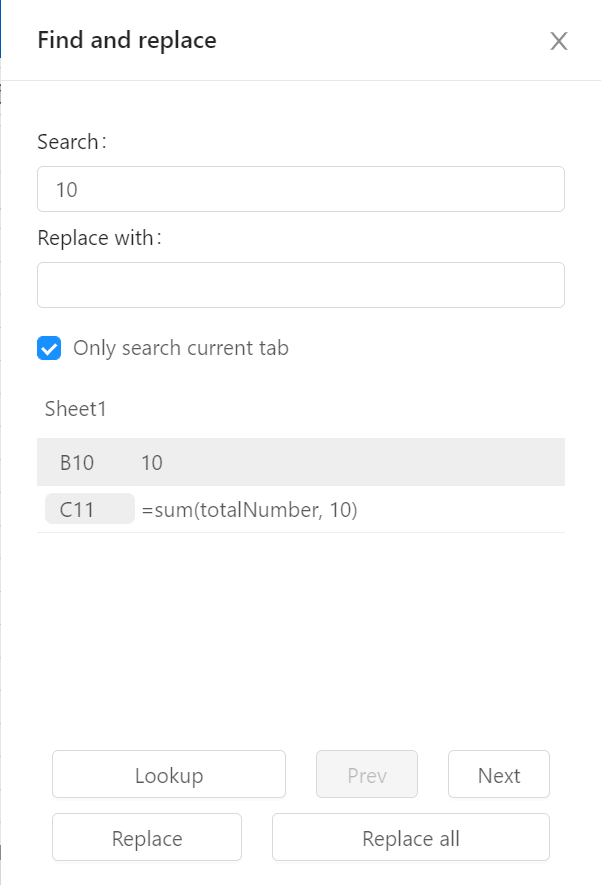
For numbers that are already entered on a worksheet, you can increase or decrease the number of places that are displayed after the decimal point by using the toolbar buttons.