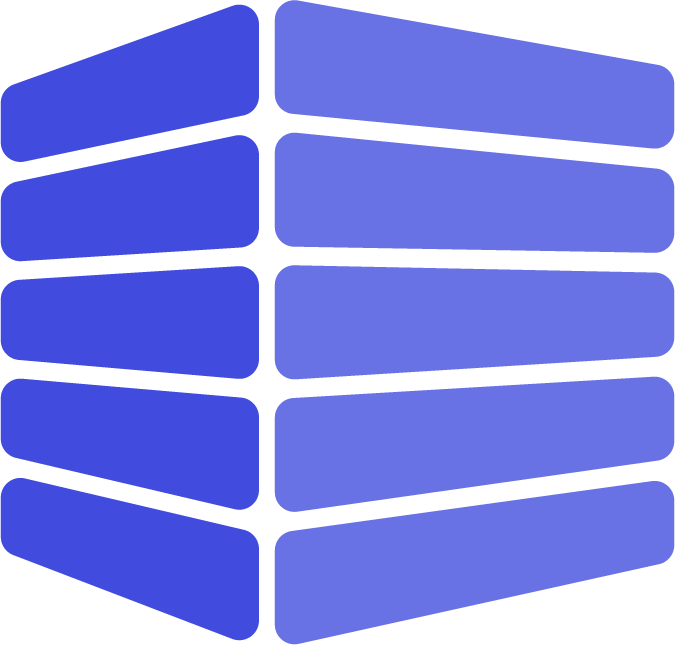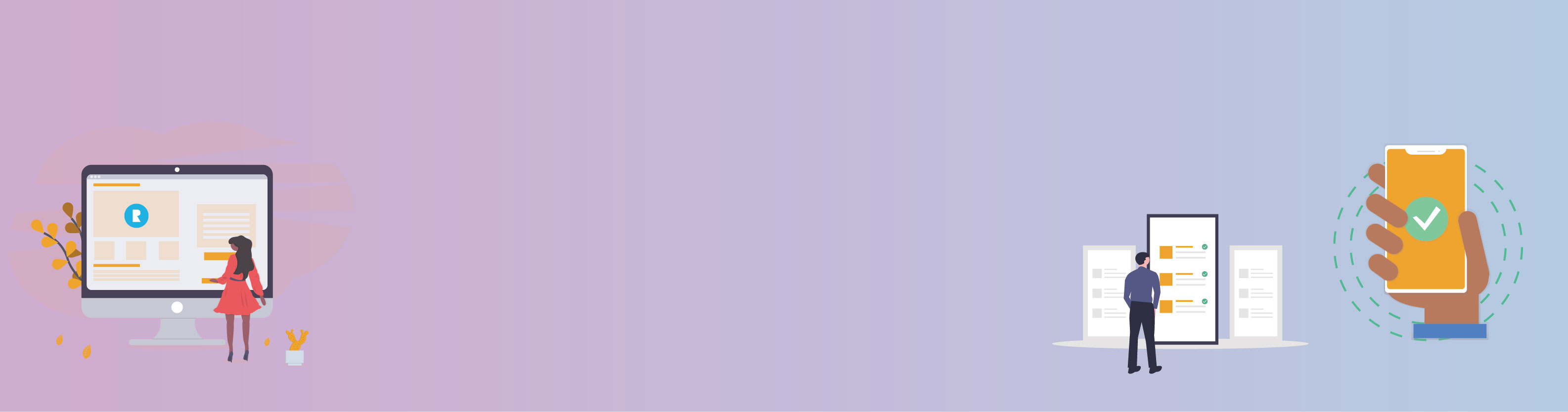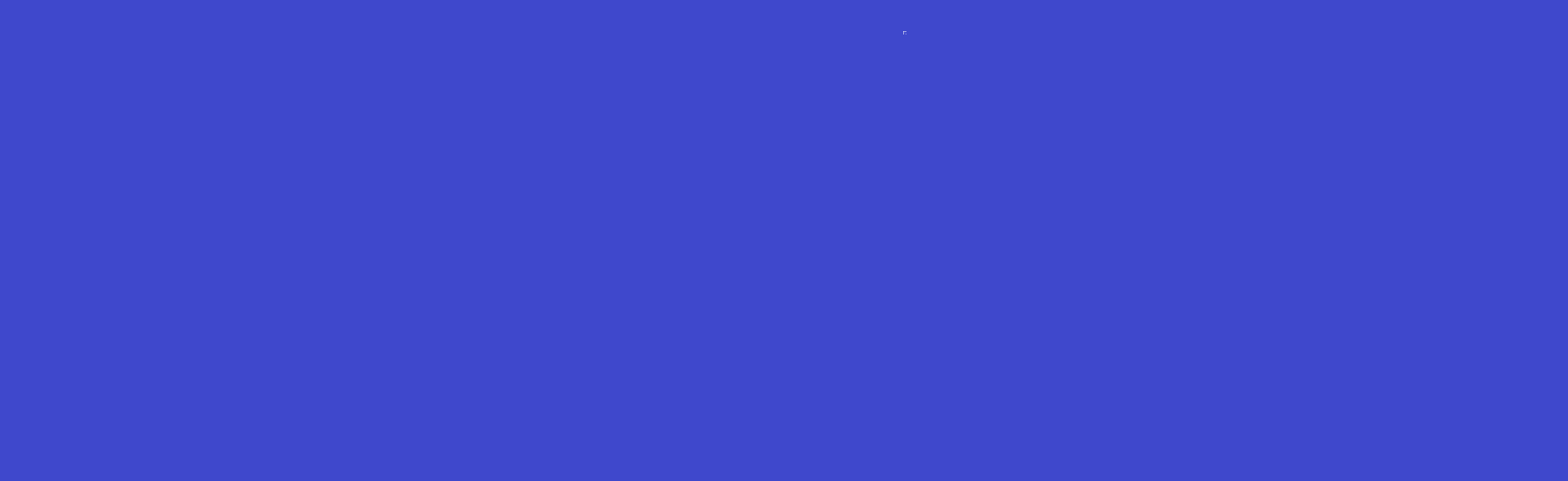CubeDrive’s Business Approval Workflow allows users to easily create custom applications using the drag and drop feature. It is used to verify and approve transactions created by the employees.
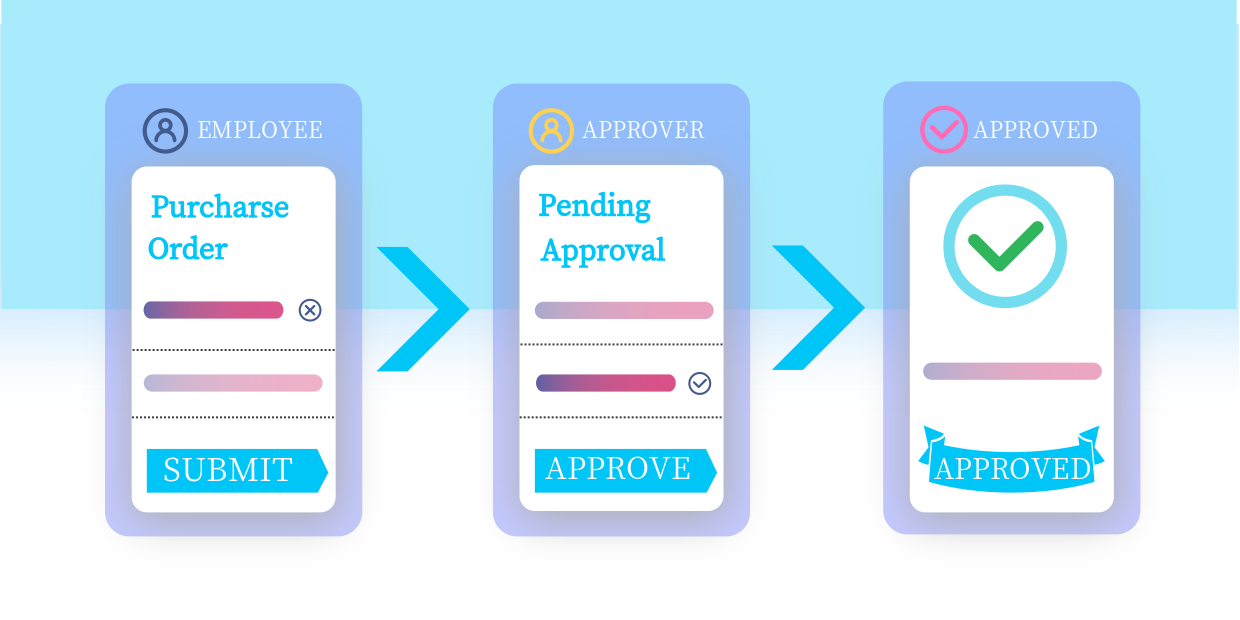
What are the benefits?
With the approval workflow created, employees create transactions and then submit them for approval. The manager can verify the transactions and edit them if needed before approval, avoiding any errors that might occur.
Purchase approval
This case shows the process for building an application which is used to approve the purchase based on the following rules.
Create application
User can login into system with your CubeDrive account. Click "+ Create Application" button to start build the application with drag and drop method or clone from the existing application. The following image shows an existing application generated as a demo.
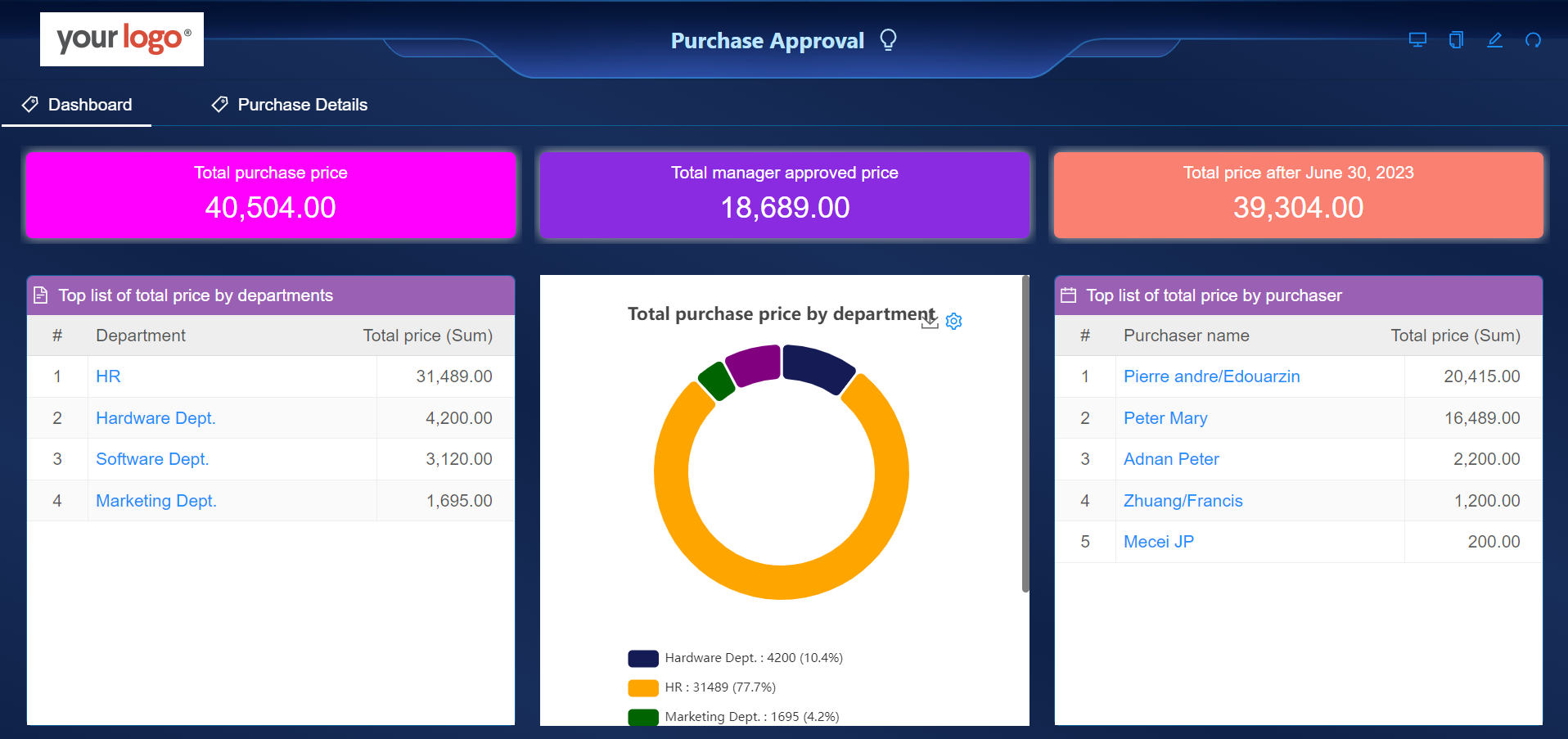
Create purchase form
User can login into your CubeDrive account. Click "+ Create Form" button to start build a form with drag and drop method. Enter a list of fields in the form and click "Save & Publish", your form is generated online.
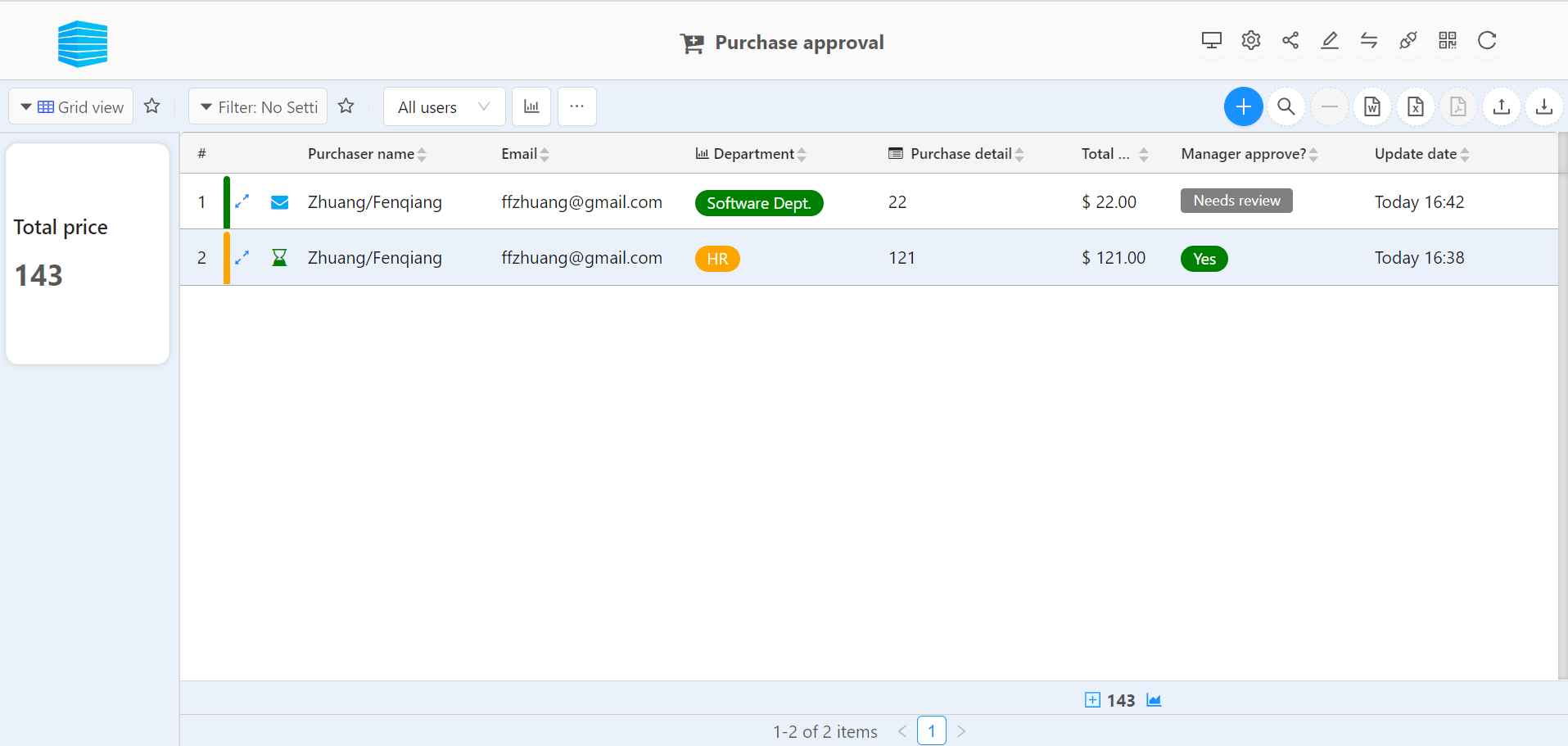
The following is the design page for the form, drag and drop the fields from left to central panel. A form will be generated immediately.
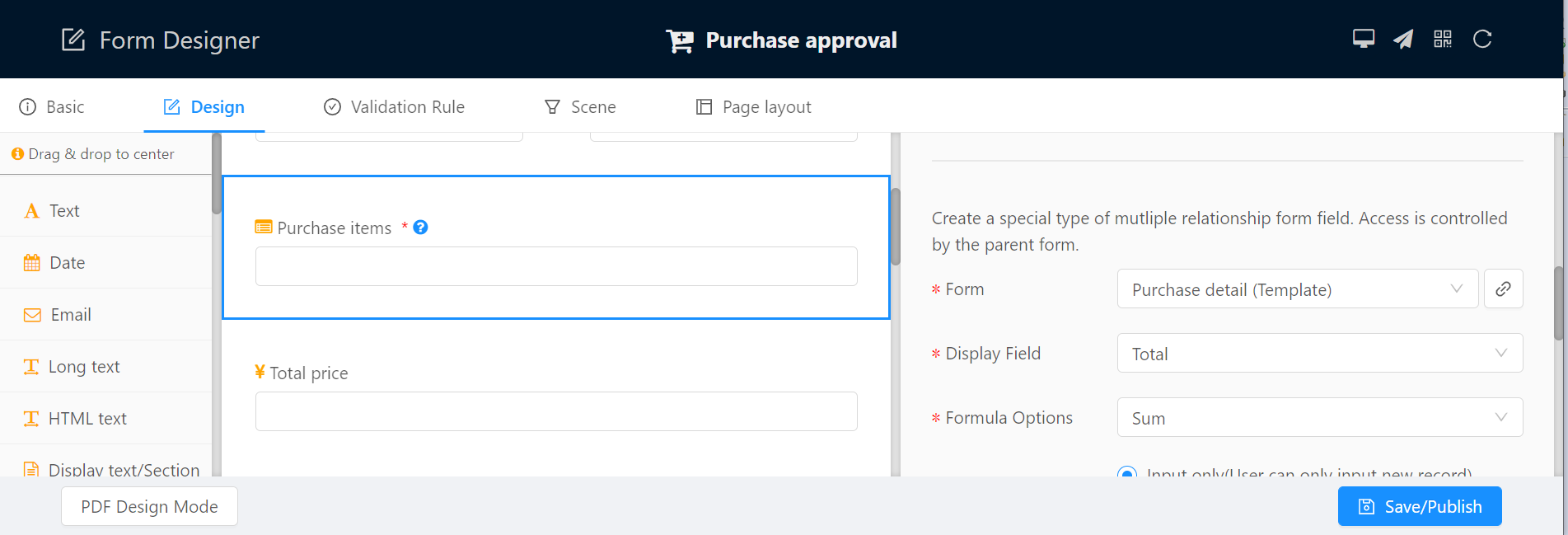
Create workflow to process purchase
After the user opens the form, click the icon and start to build application business logic. Users can configure the flow and add purchase logic to the system.
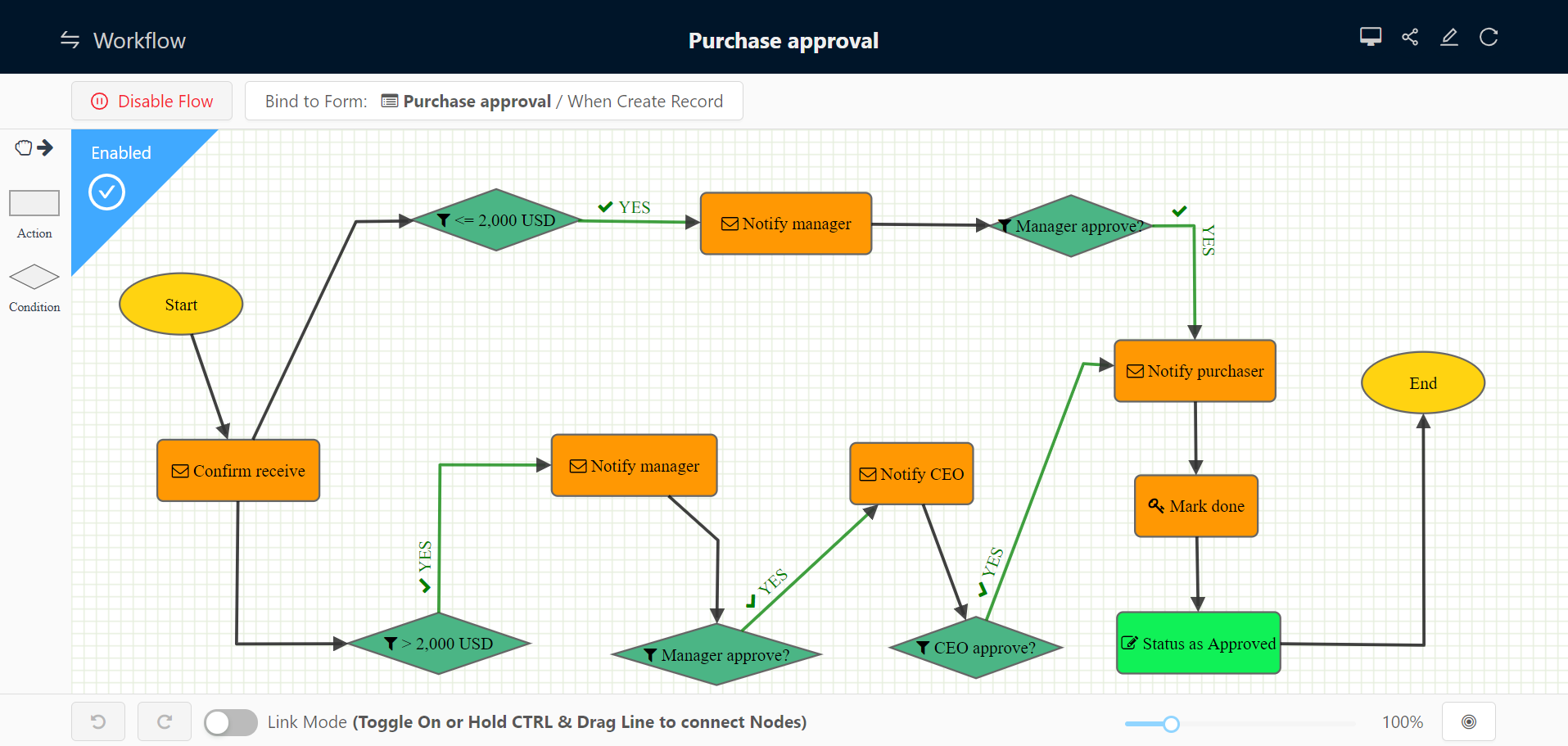
Start to use
After the administrator shared the form to the organization with [Submit with edit permission] permission set. The employee in the organization will be able to use the application.
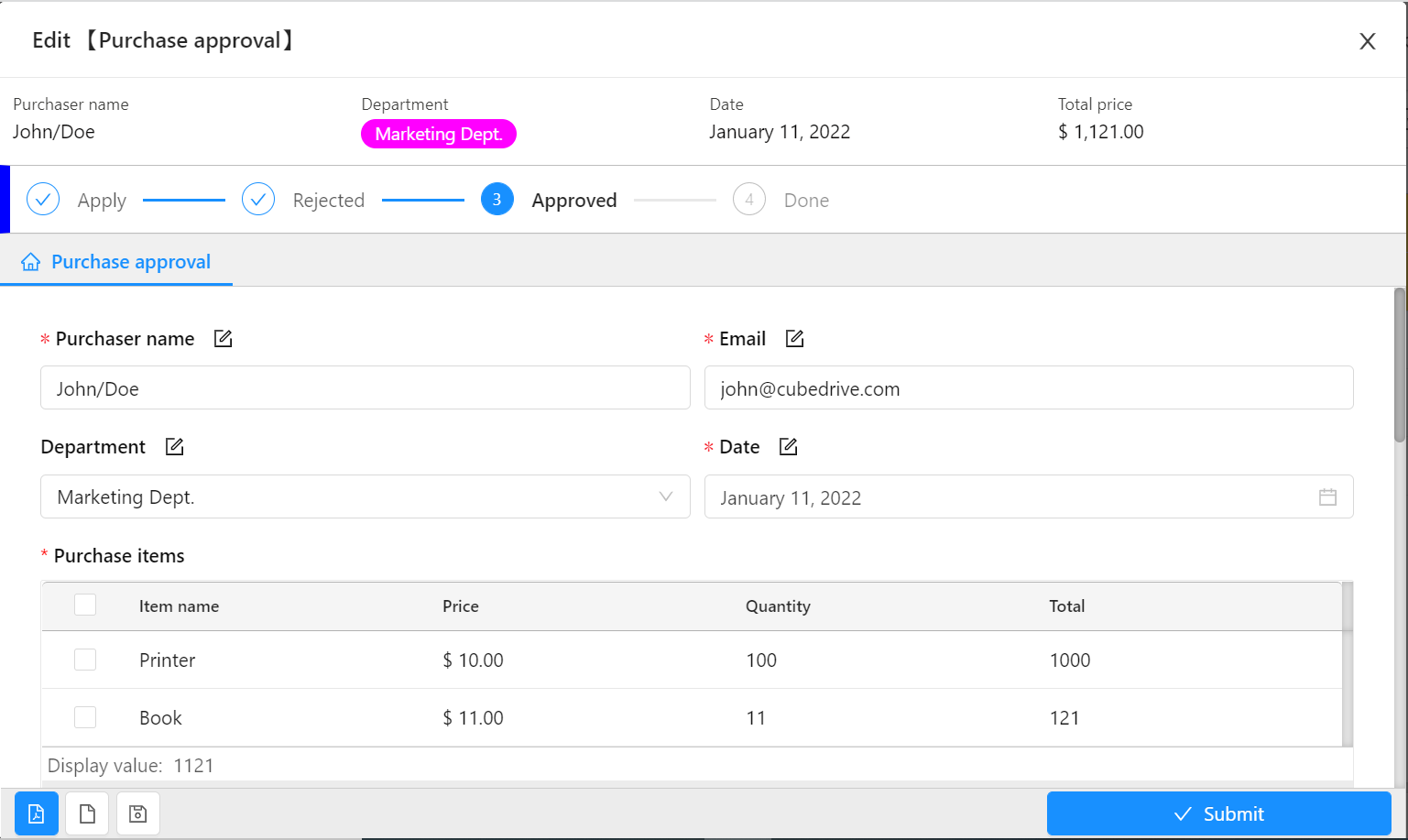
Data flow and approve
Users can also access the form, track the process and approve the result through email or mobile device.
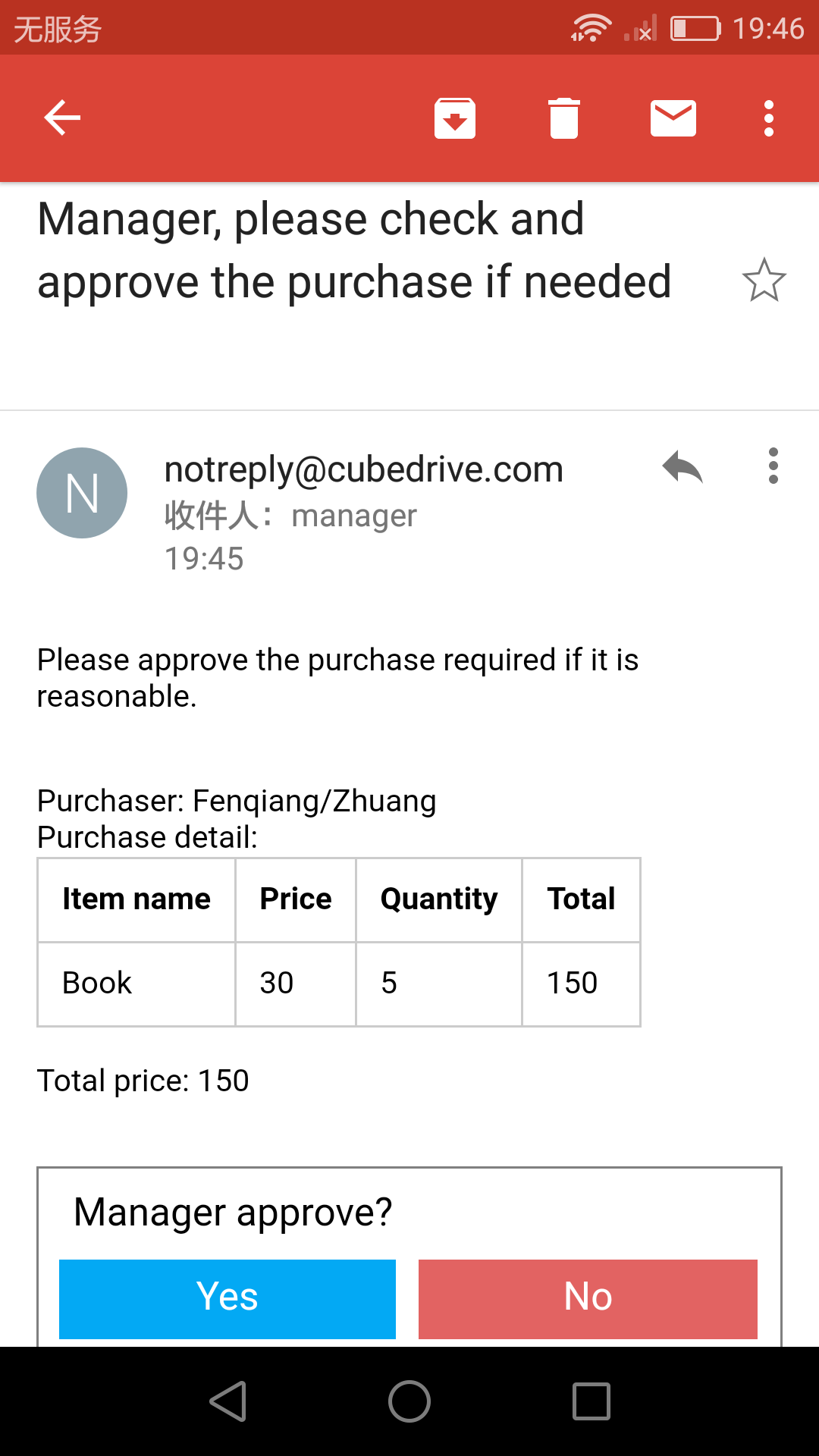
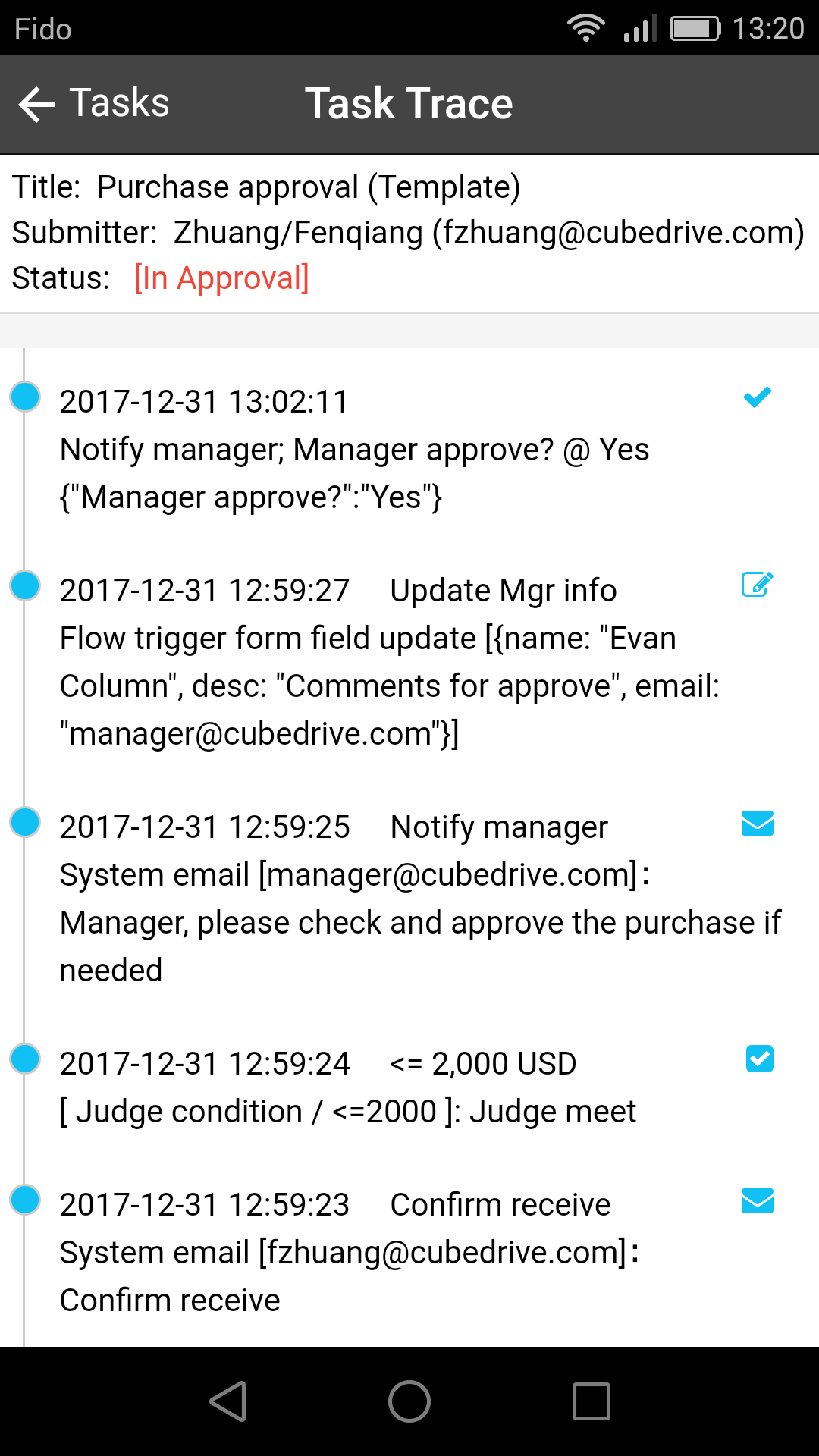
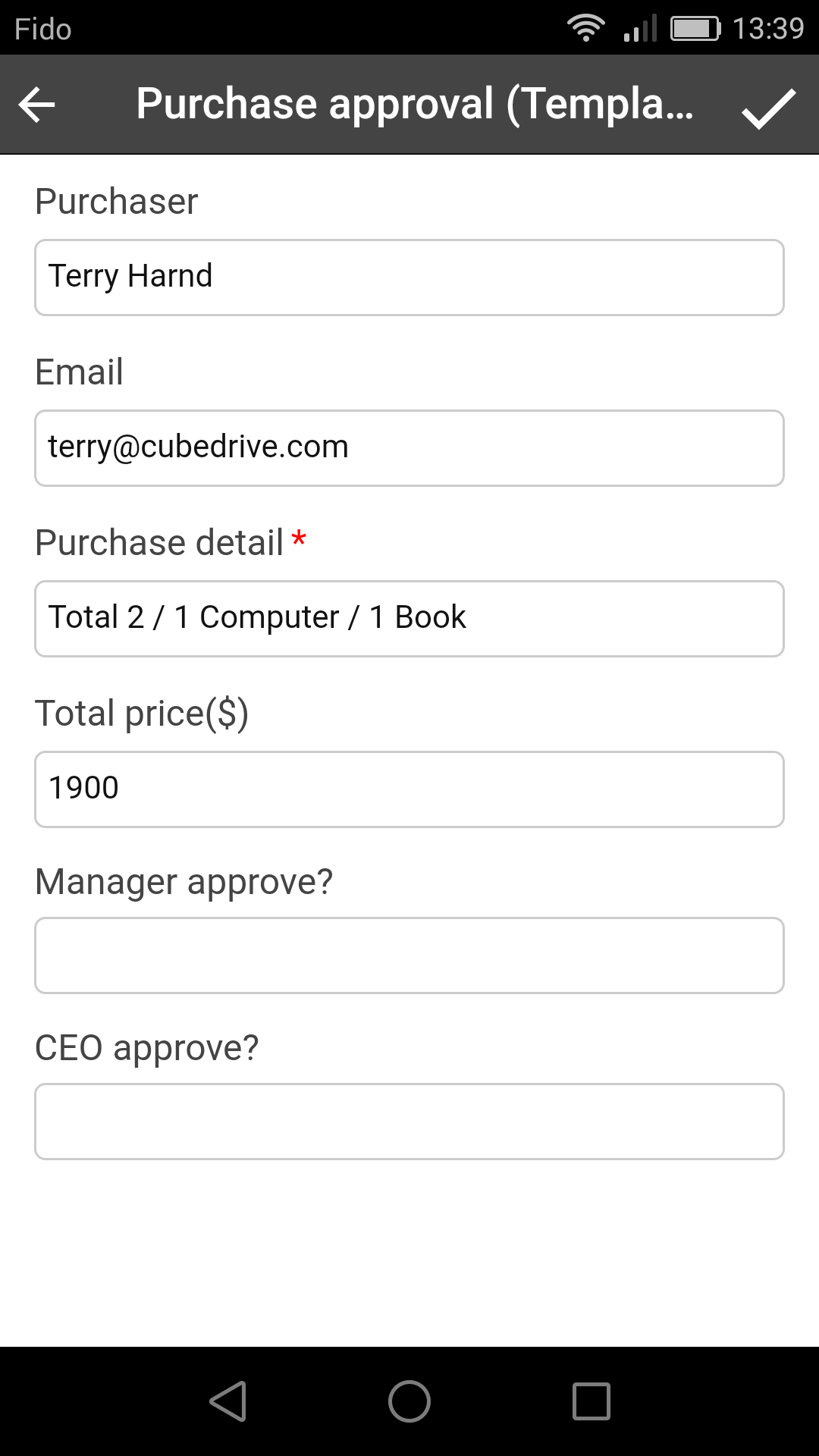
Data analysis
Administrators can set up different types of purchasing data with the selected chart format dynamically.
Tip: Users can also export the purchase data as Excel, Word, PDF and online Sheet. The data can also be pushed to other application through APIs.