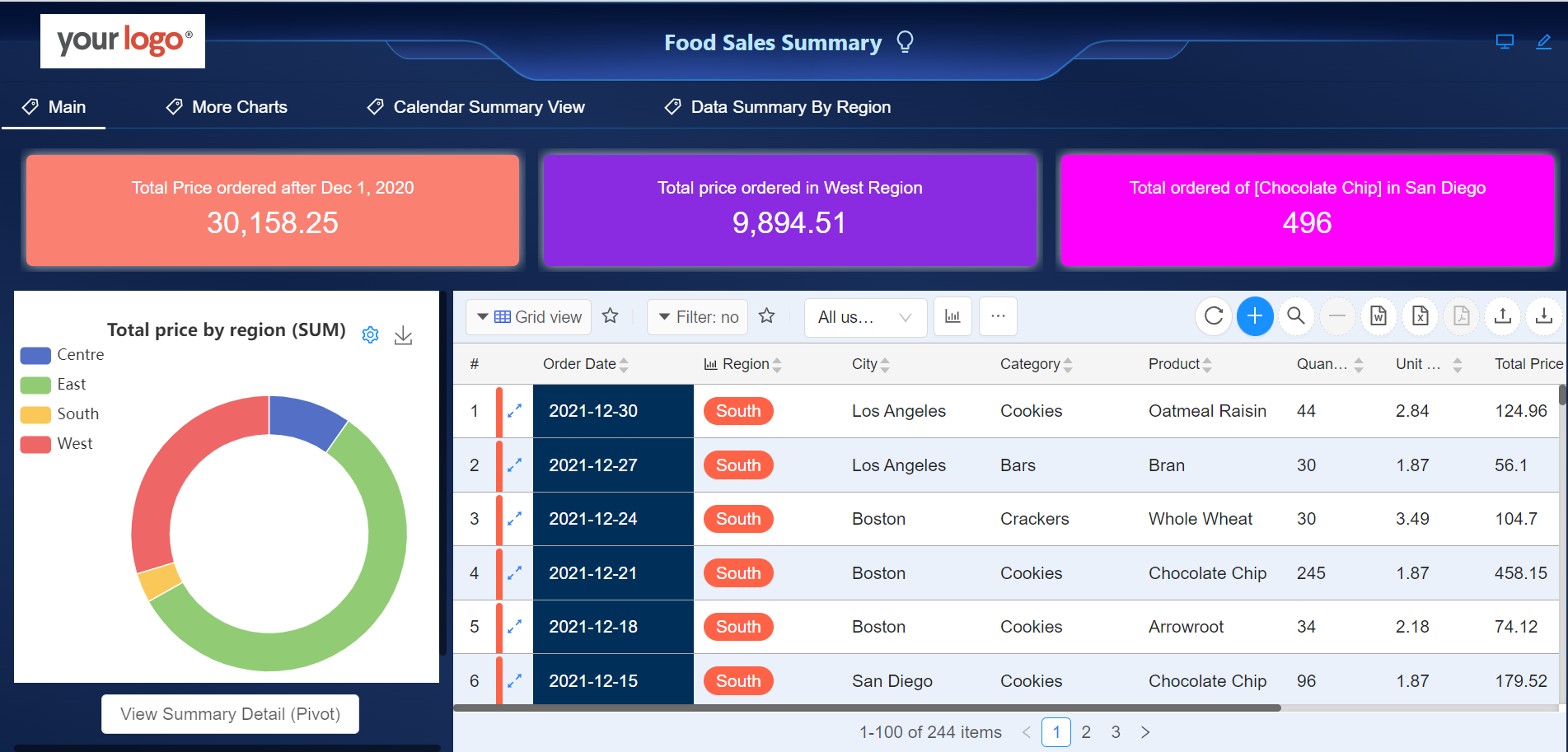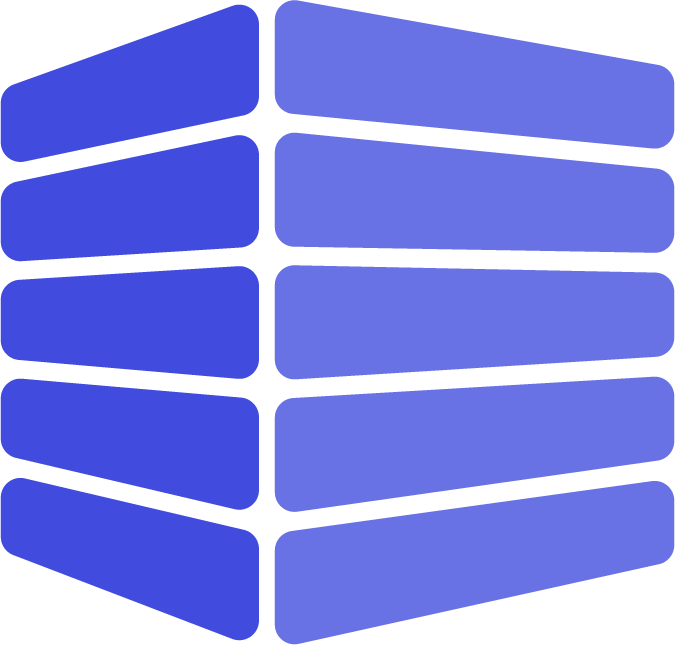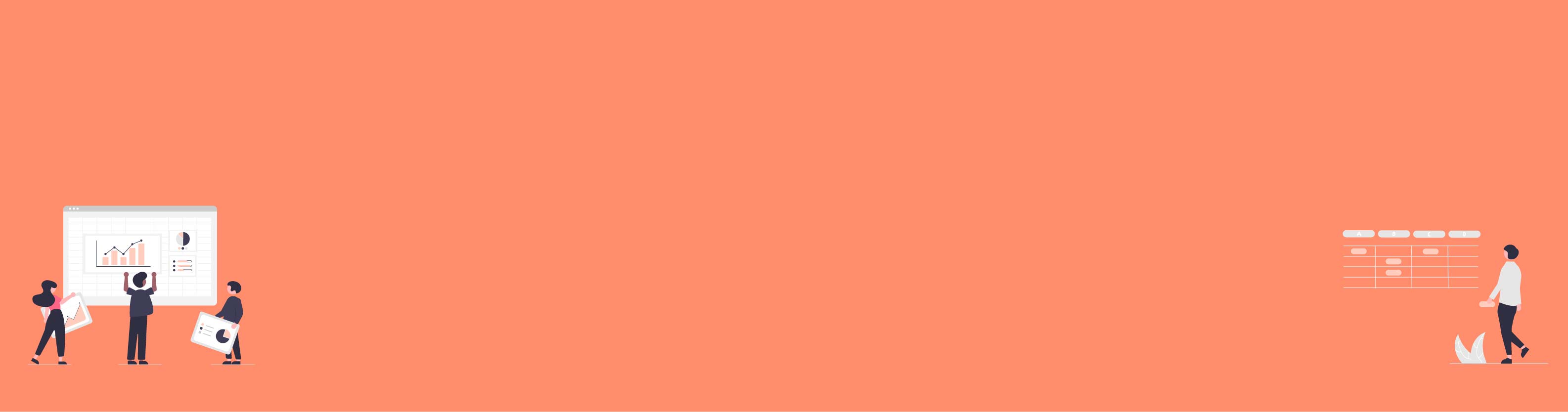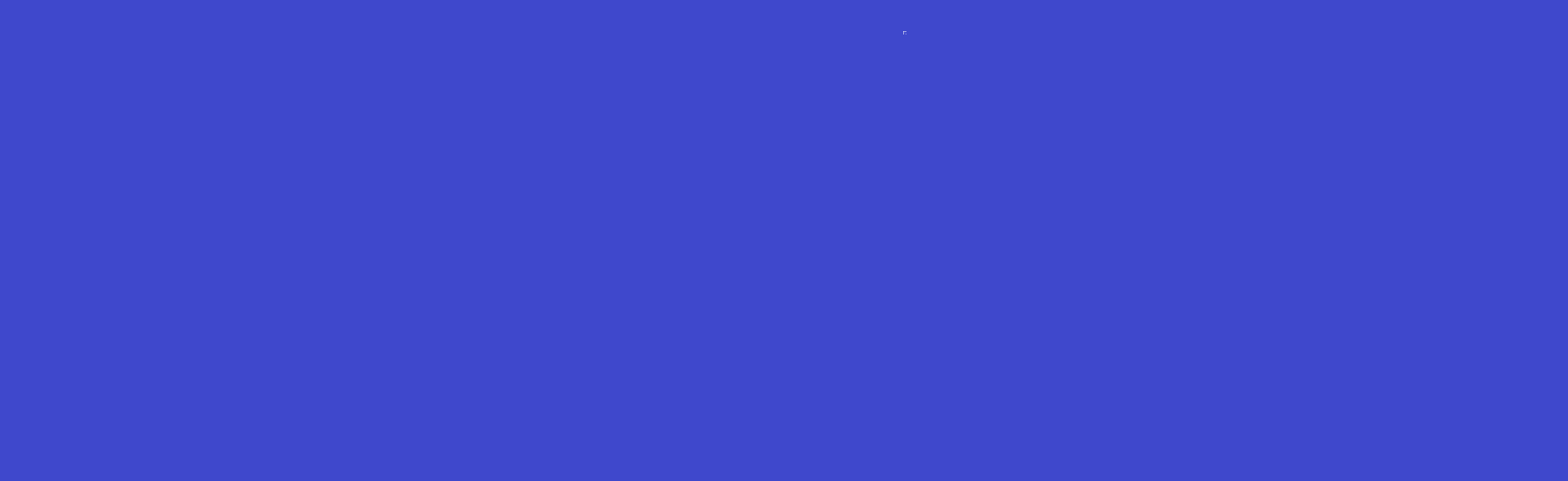While Excel is a powerful tool for data manipulation and calculation, there are several reasons why a company might consider moving from Excel to an online application:
- Data Security: Online applications usually have robust security measures in place to protect data, including user authentication, encryption, and back-end security measures. In contrast, Excel files can be easily copied, emailed, or lost.
- Real-Time Collaboration: Online applications allow multiple users to work on the same dataset in real-time, which is not possible with Excel without using additional services.
- Data Consistency: In Excel, data can become inconsistent if multiple people are working on different copies of the same file. In contrast, online applications ensure that everyone is working on the same data.
- Scalability: Excel has limits on the amount of data it can handle efficiently. Online applications, especially those built on robust databases, can handle much larger data sets.
- Accessibility: Online applications can be accessed from anywhere, on any device with an internet connection. Excel requires specific software installed on the device.
- Automation and Integration: Online applications can often be integrated with other online services to automate data flow and processing. With Excel, this requires more manual work.
- User Permissions: Online applications usually have the ability to set different access levels or permissions for different users, while Excel has limited functionality in this regard.
CubeDrive brings a solution for Excel users to convert their business logic into web applications without coding.
- Web applications with user authentication provides the ability to create a user and organization hierarchy with access to fine grain control.
- Easy interface to manage both applications and users to access data online.
- End user can access their data anywhere, anytime on any device.
- Add workflow to approve the results, track the process and data analysis.
Upload Excel file
After user logins into CubeDrive Account, they can Click "+
Create" -> "Convert Excel to form" button to start the process from file manager.
Click the following link to Download Example Excel File ...
By following import steps, user can auto create form, map fields and update data.
After importing into Excel, a folder is generated in the file management. The folder name is the same as the Excel file name. Users can find the forms with the same name as Tab in the excel under this folder.
Form data
After imported, a form with imported data is generated as the following.
Tip: Form includes a list of functions such as: permission, views, pivot, page layout, data filters and validation etc.
Data analyze
Based on the form, a list of data analyze can be processed as needed.
Tip: User can manually setup the different filter conditions to display their own data.
With CubeDrive platform, user can convert their Excel file into an online application easily.