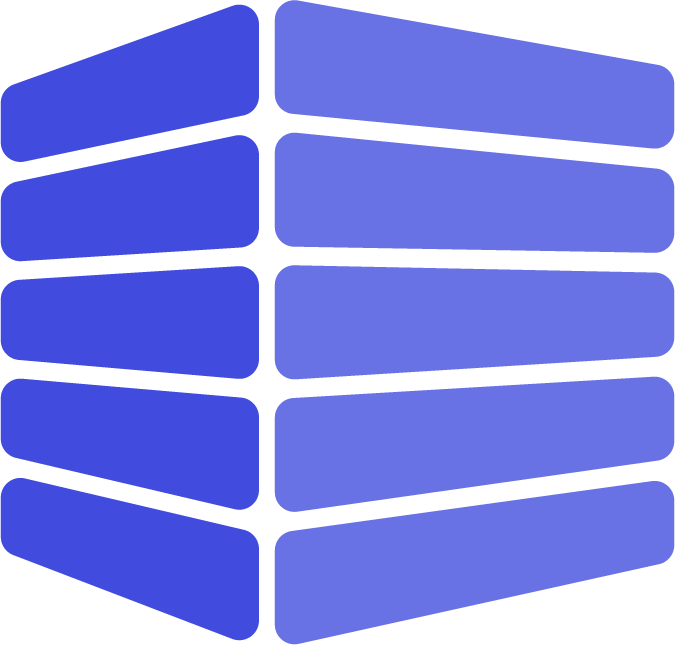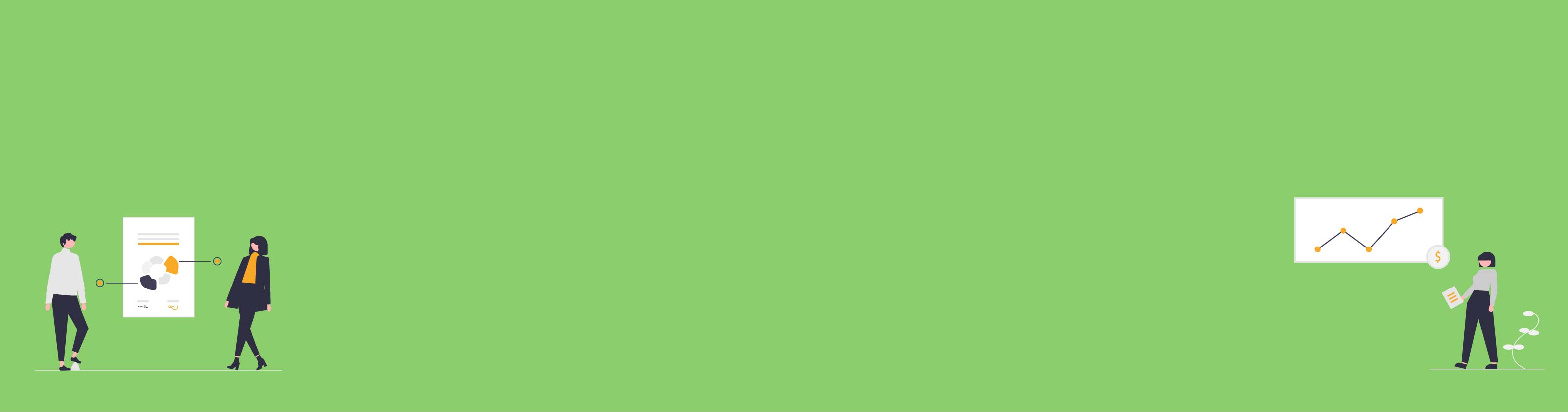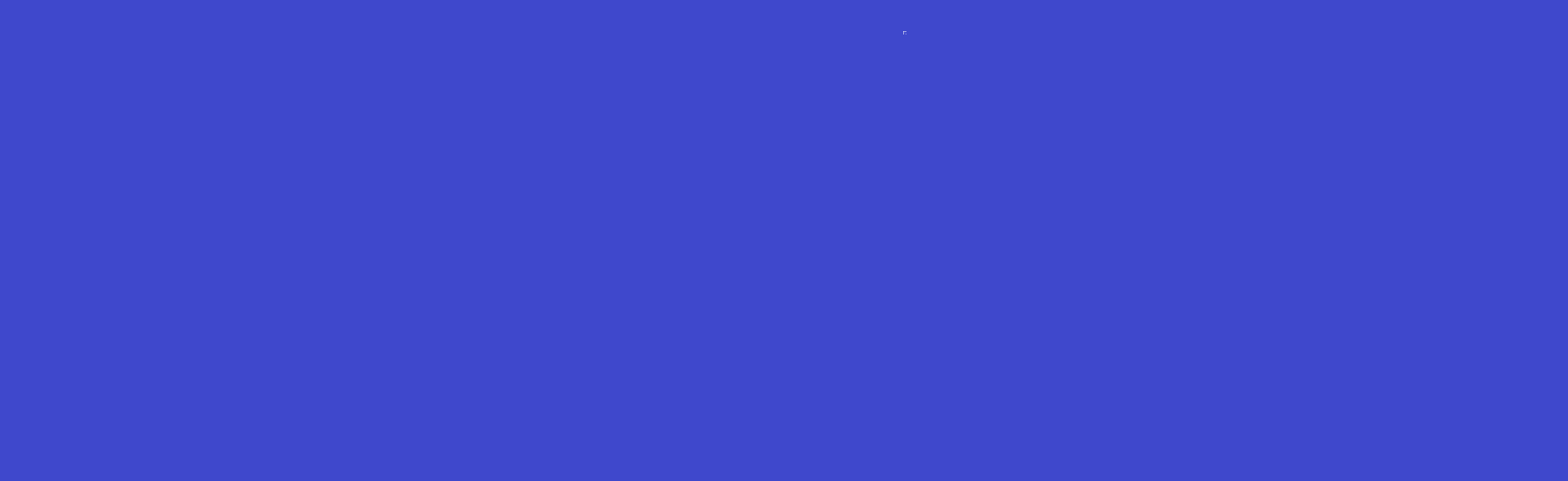Invoice management is a crucial component of any business operation. It refers to the process of managing and tracking all the invoices that a business sends and receives. This can be quite a complex task for businesses, especially those that have a large volume of transactions. Here are some key aspects of invoice management:
Efficient invoice management is crucial to maintaining positive cash flow, reducing delays, preventing fraud, and maintaining strong relationships with customers.Create application
CubeDrive provides a simple way for customer to create their online invoice, define their own invoice template, and export PDF format for reference.
User can login into system with your CubeDrive account. Click "+ Create Application" button to start build the application with drag and drop method or clone from the existing application. The following image shows an existing application generated as a demo.
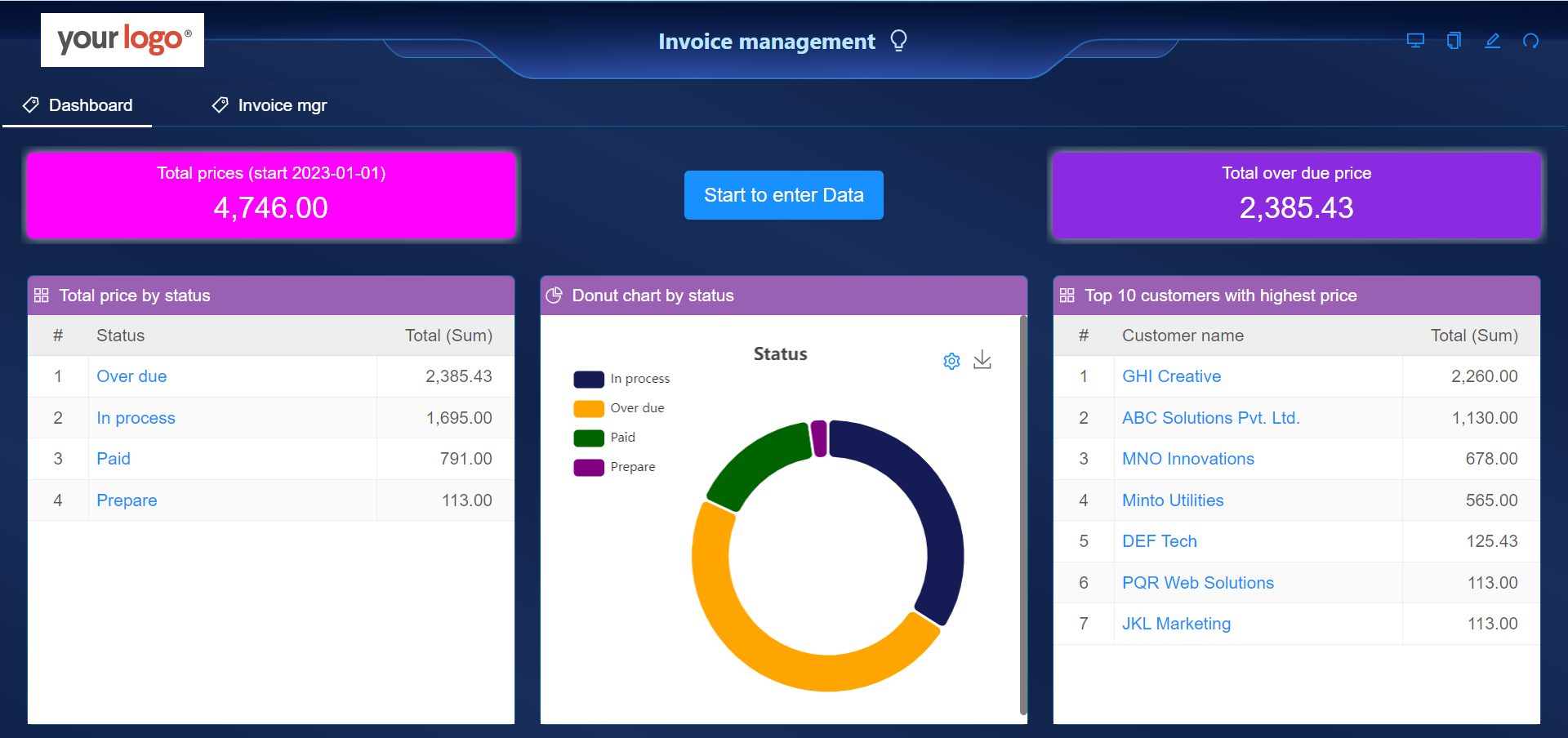
Create form
User can login into your CubeDrive account. Click "+ Create Form" button to start build a form with drag and drop method. Enter a list of fields in the form and click "Save & Publish", your form is generated online.
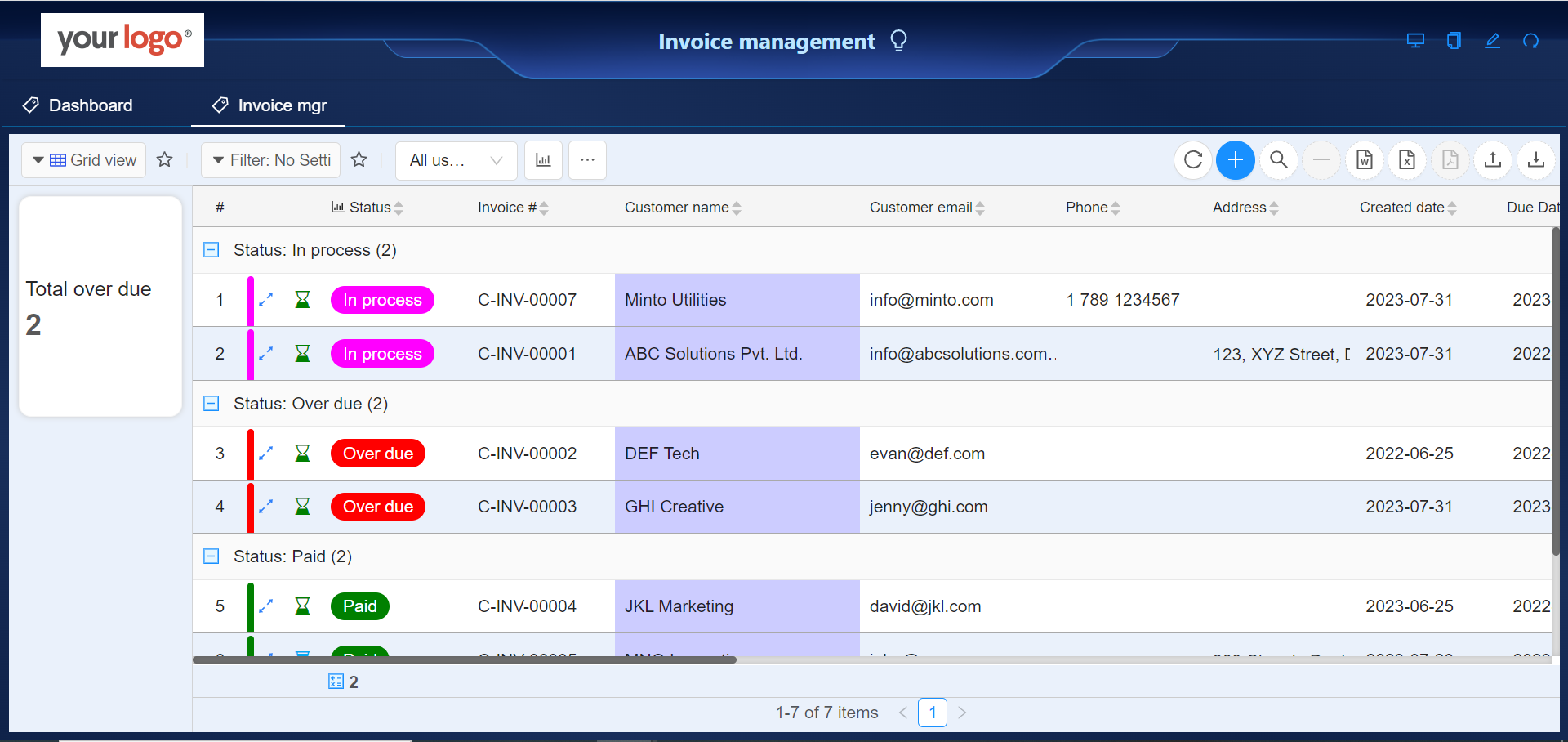
Apply workflow
After user open the form, click icon and start build application business logic. Configure the flow and add email notification to the application.

This simple flow is used for notify customer once an invoice is generated. So customer can view and print the invoice online if needs.
Print template setting
You can setup the invoice template and print your own format PDF. After you open the form, click icon and start to enter the print template (html+CSS). You will be able to print your own way invoice. You can also click the Invoice Template to get the example HTML code, paste it to the HTML template area and you will be good to go.
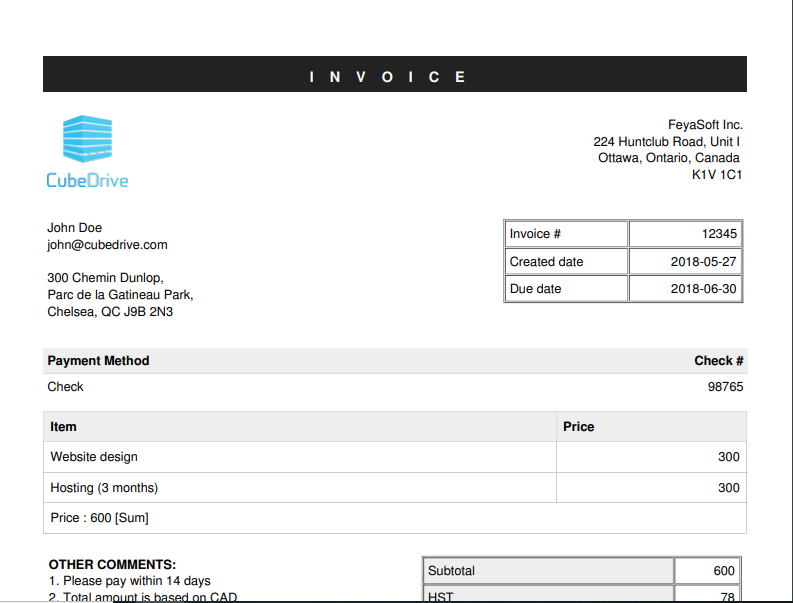
See the Invoice PDF Example which was generated in this case.