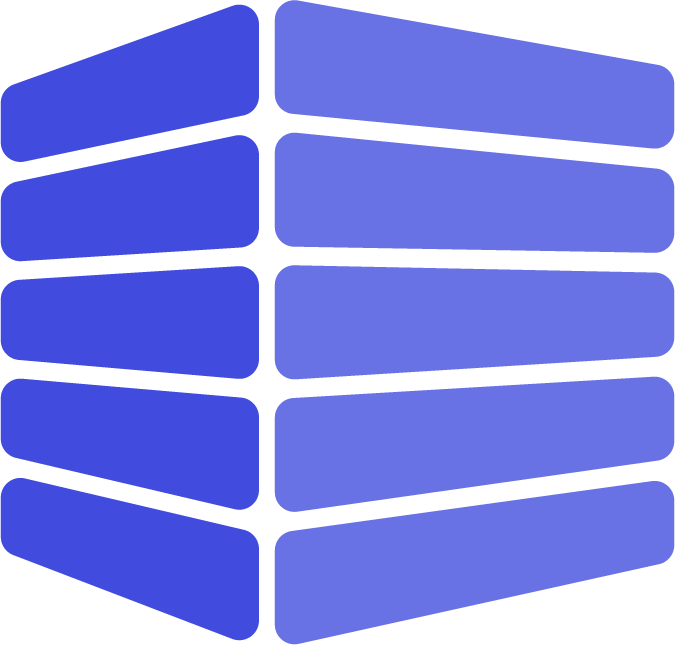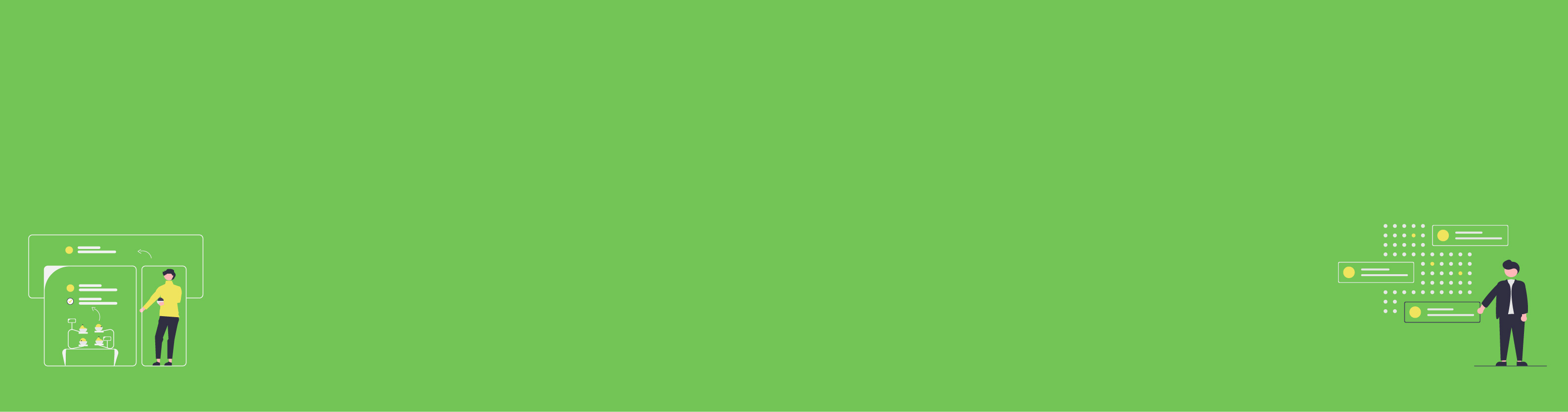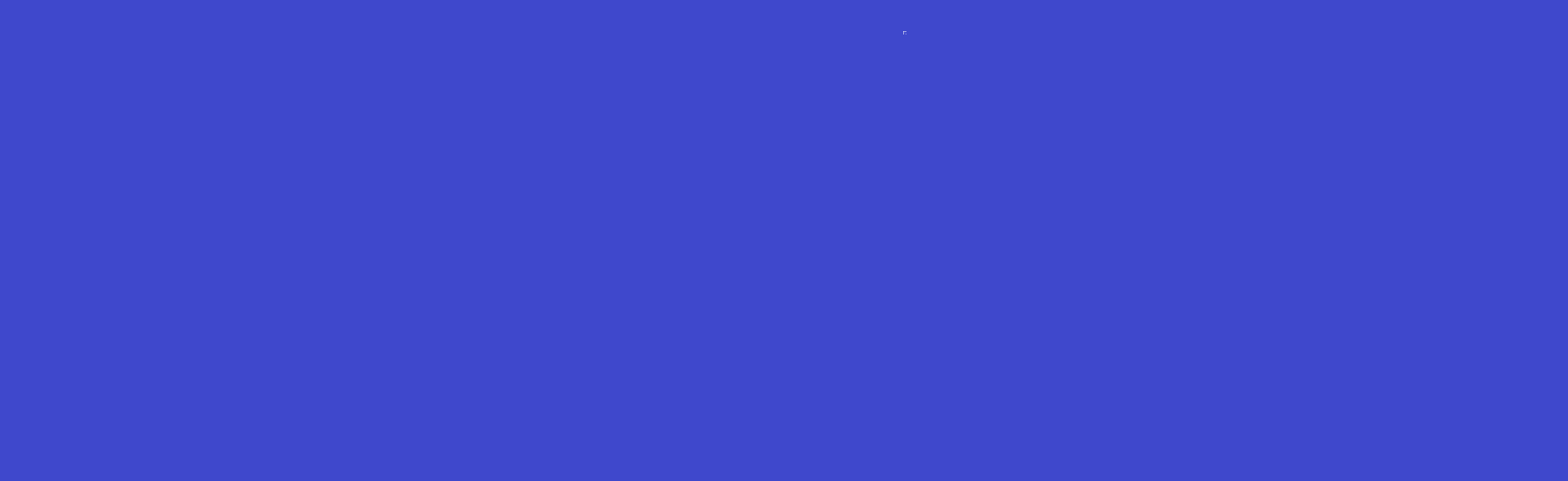CubeDrive allows users to easily create custom applications using the drag and drop feature. It is used to create Question & Answer application by the employees. At the same time, ChatGPT is also integrated as an assistance solution for the reply.
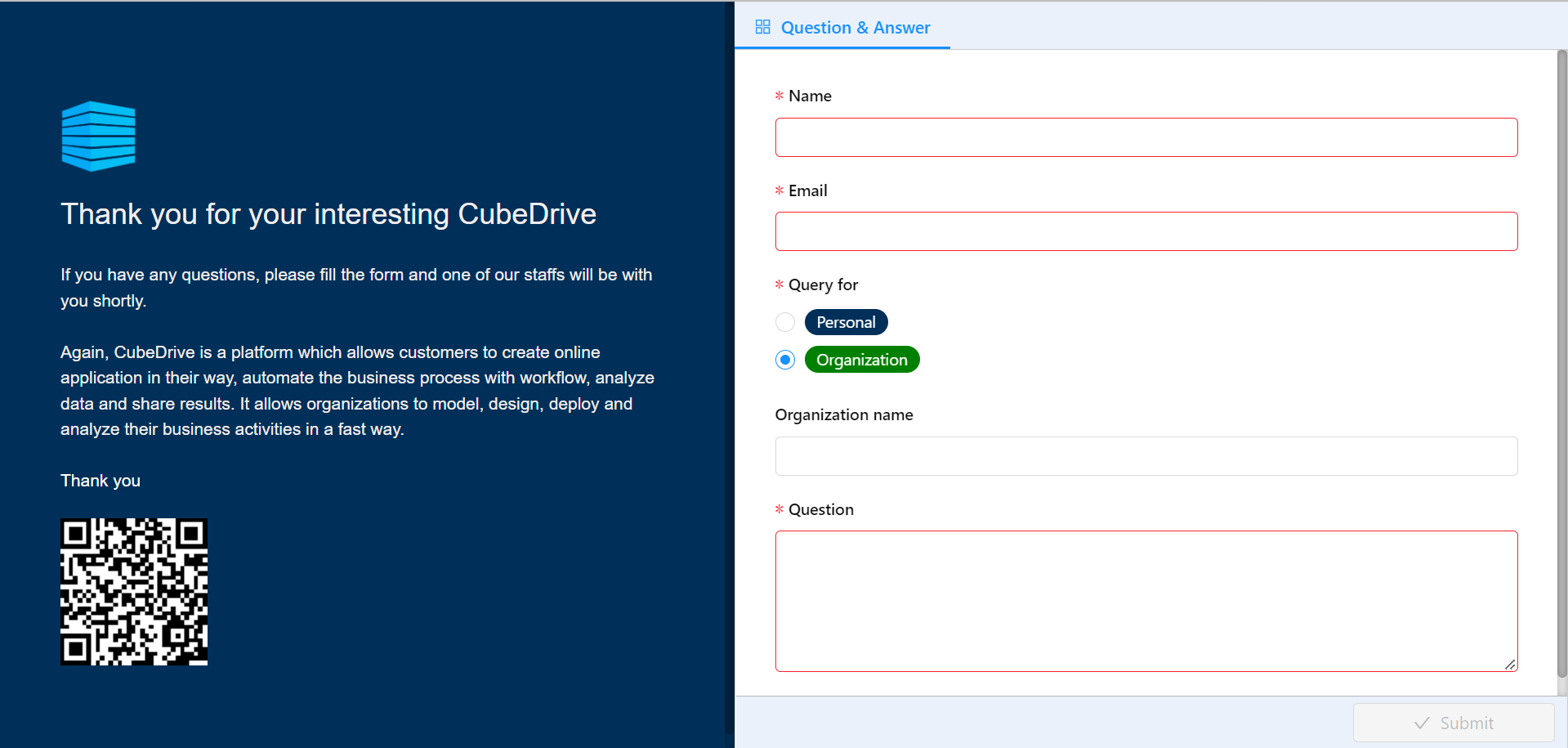
Create Q&A form
User can click Q&A Template to auto generated the Q&A application. User can also login into your CubeDrive account. Click "+ Create Form" button to start build a form with drag and drop method. Enter a list of fields in the form and click "Save & Publish", your form is generated online.
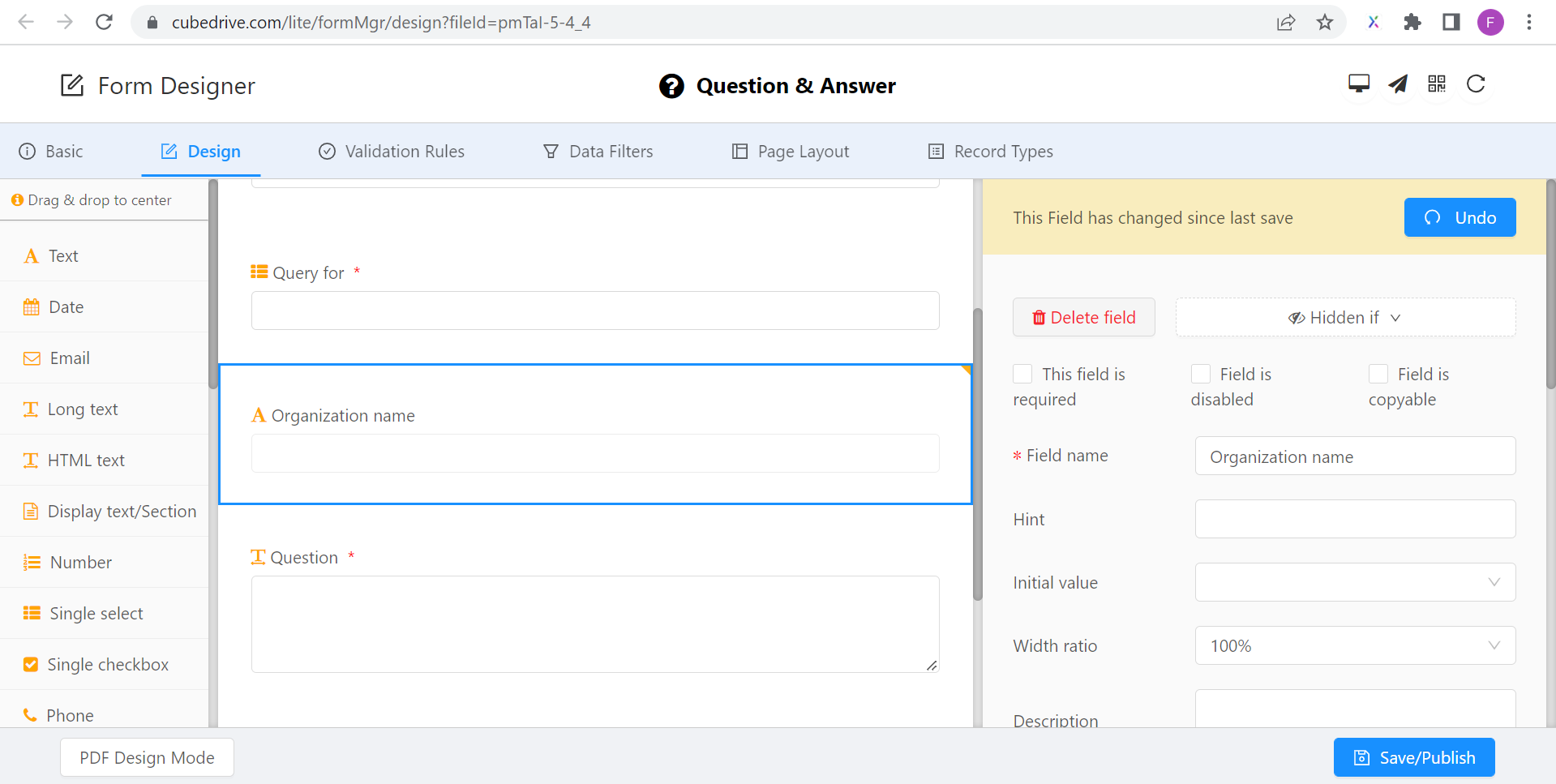
Create workflow to process data input
After the user opens the form, click the icon and start to build application business logic. Users can configure the flow and add business logic to the system.
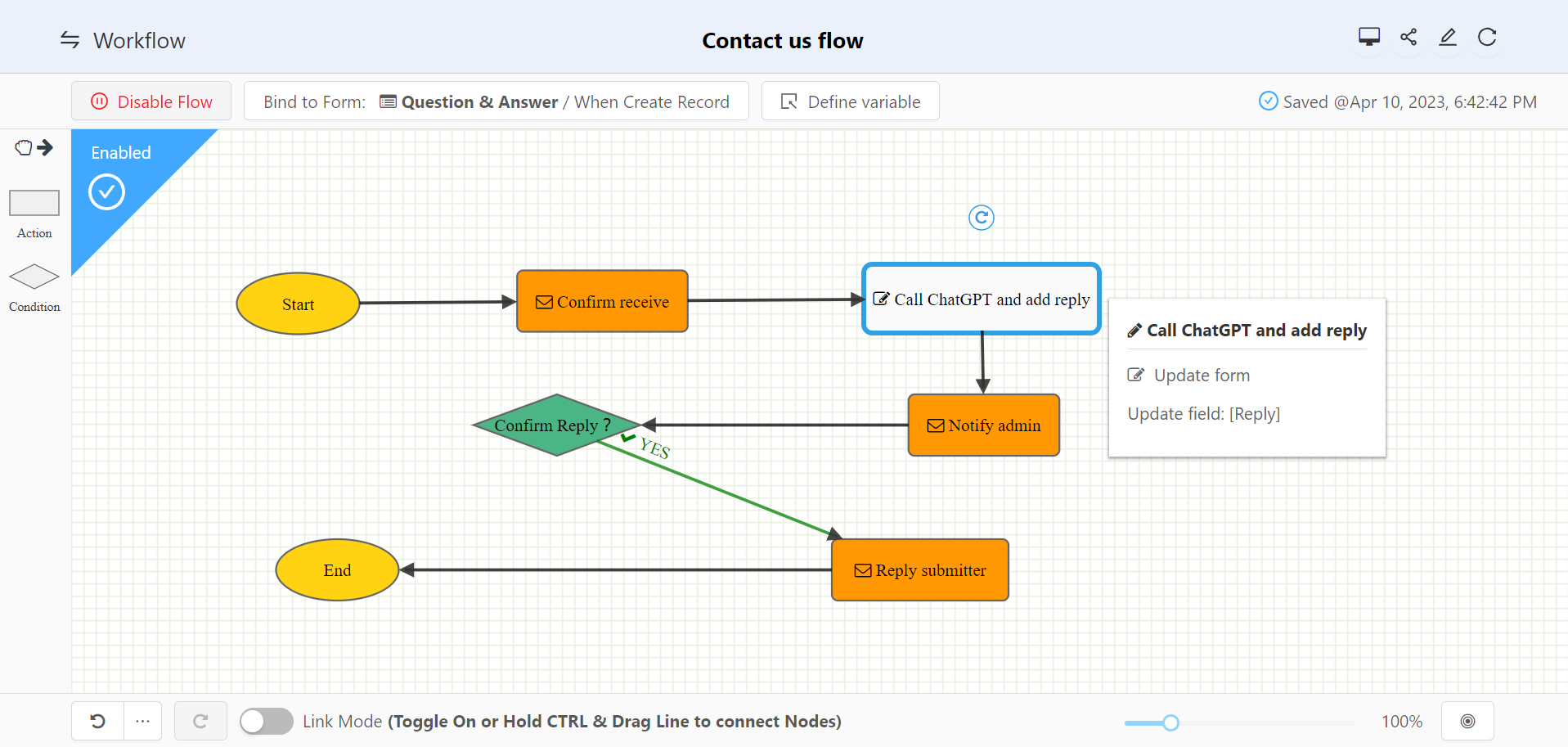
The following image shows the setup to call ChatGPT API and automatically fill the reply field with the return result.
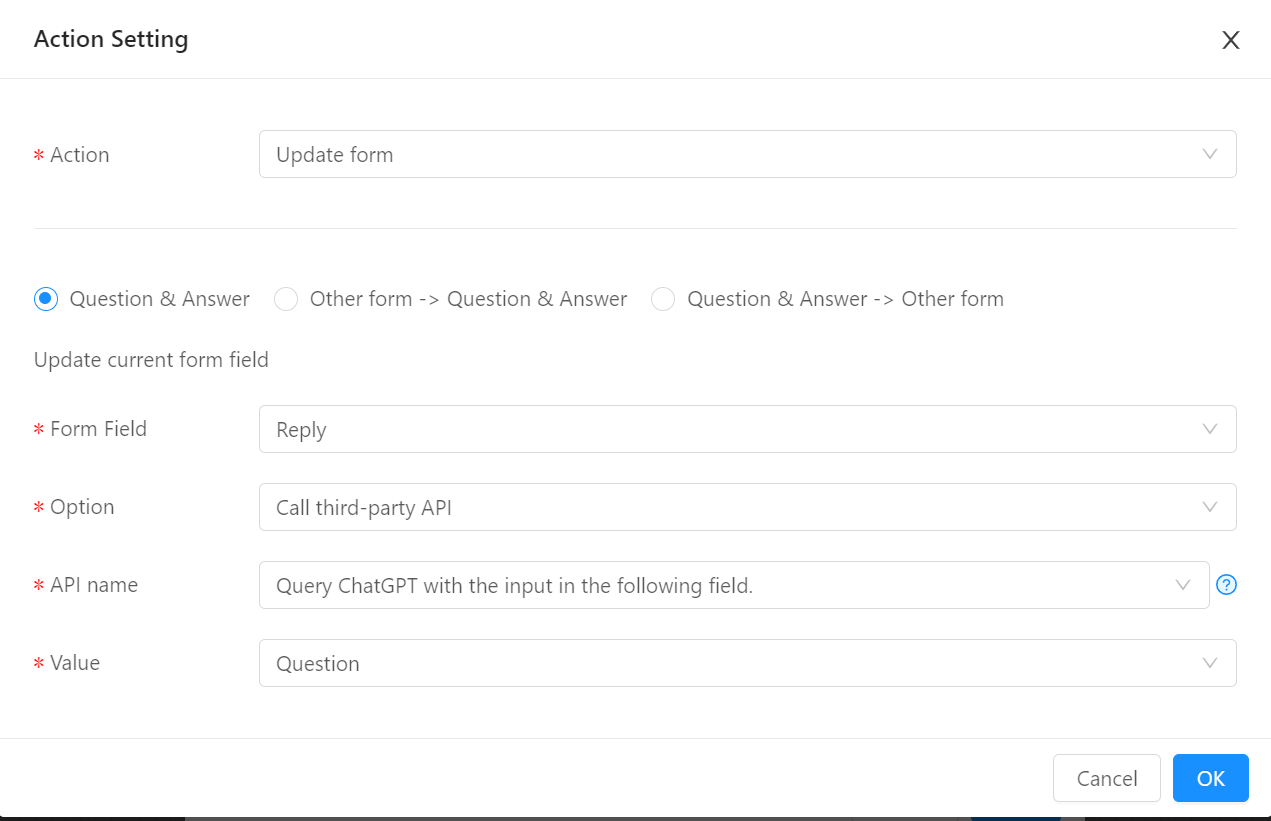 Tip: Once user submit the form, ChatGPT will fill the reply immediately. Flow also let admin double check the reply result.
Tip: Once user submit the form, ChatGPT will fill the reply immediately. Flow also let admin double check the reply result.
Setup page layout and start to use
Form creator can setup the page layout and display more information in page, click the icon and start to setup the page.
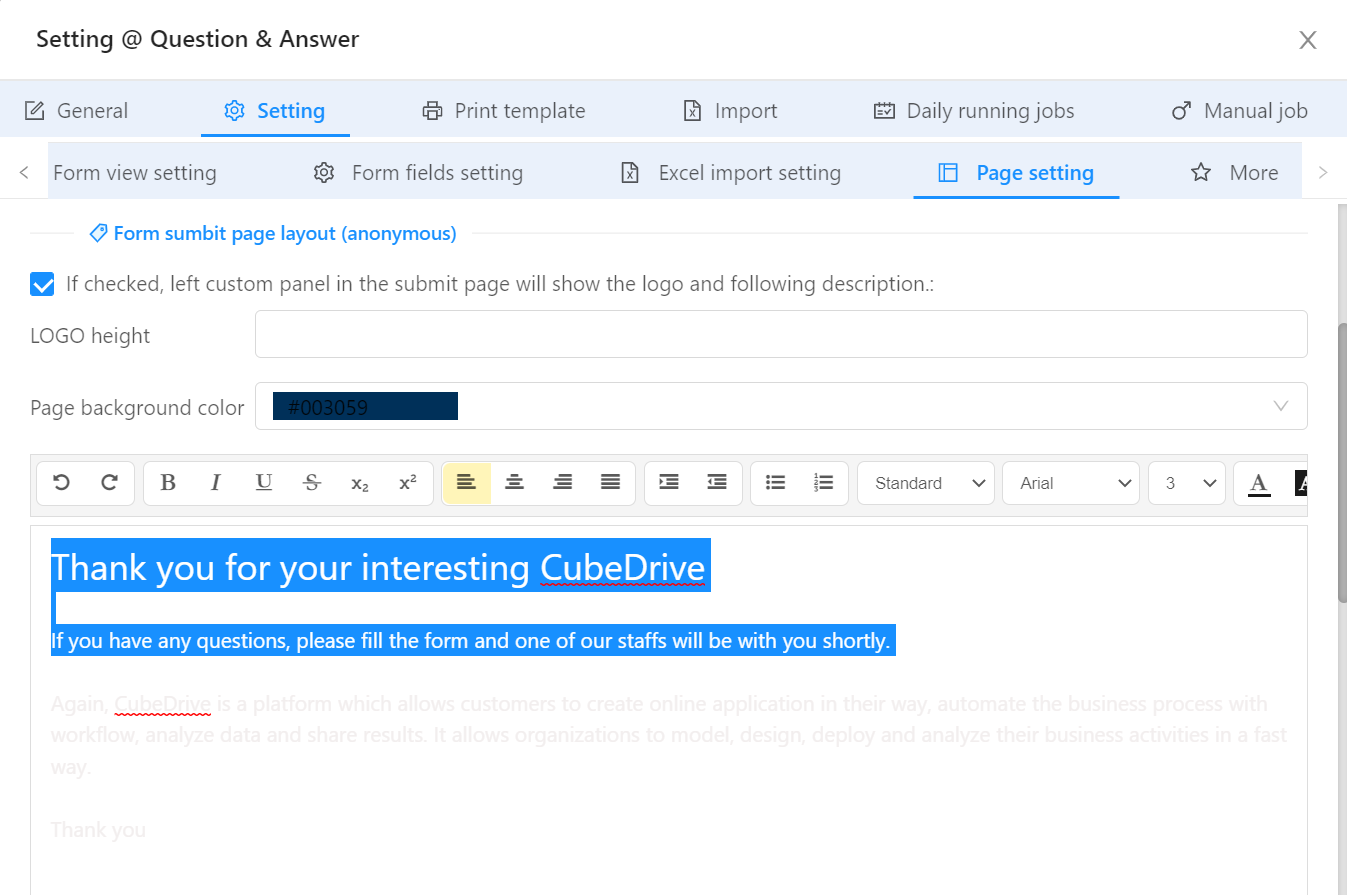
Now we will be able to use the application.