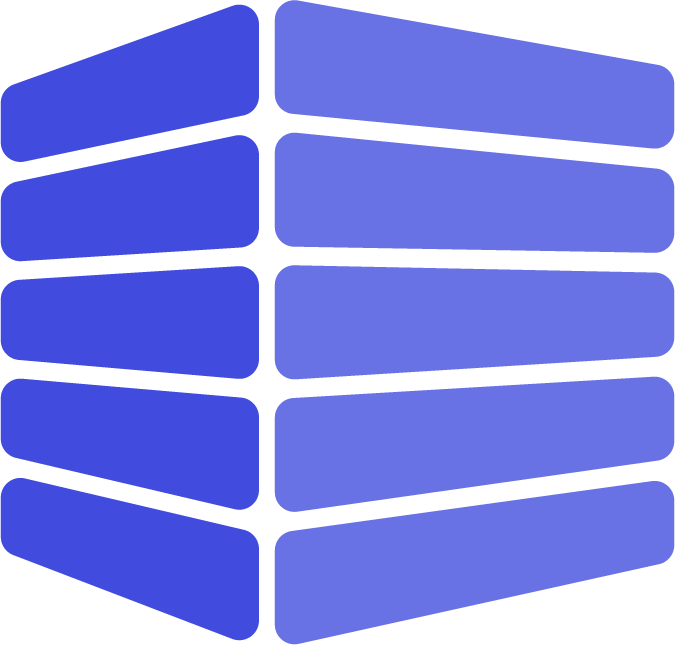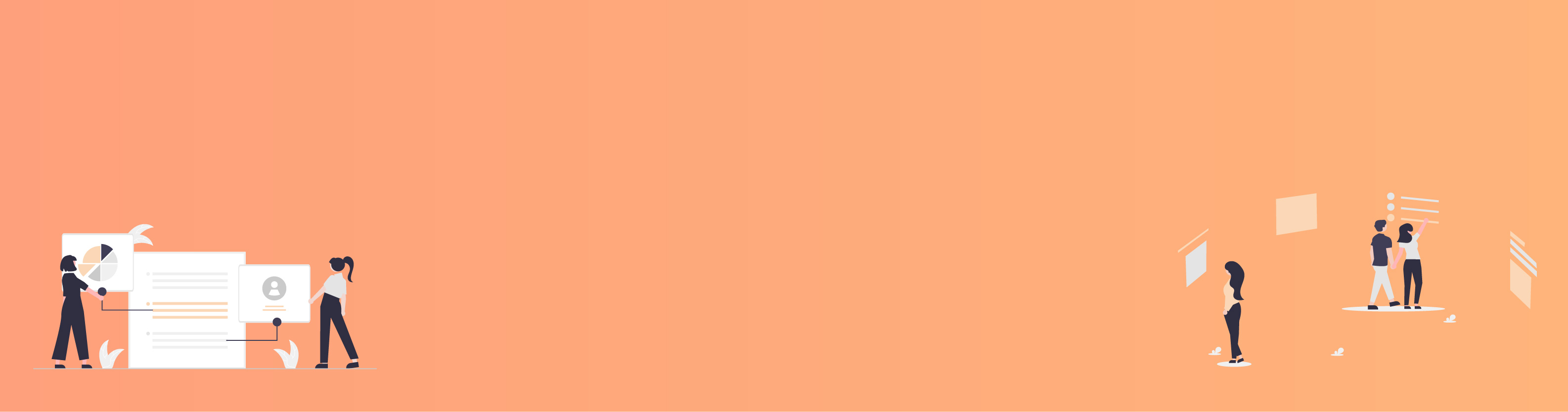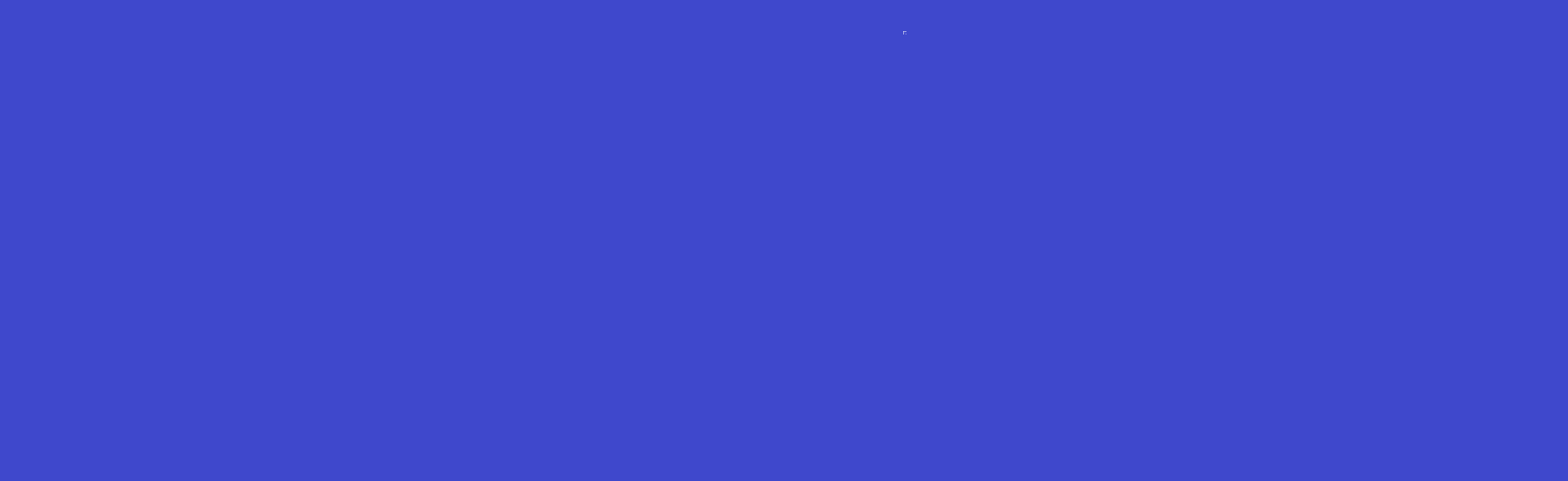CubeDrive Case Management System

Gain deeper insights into your customers

Track case progress with linked work orders

Automate tasks to streamline workflows
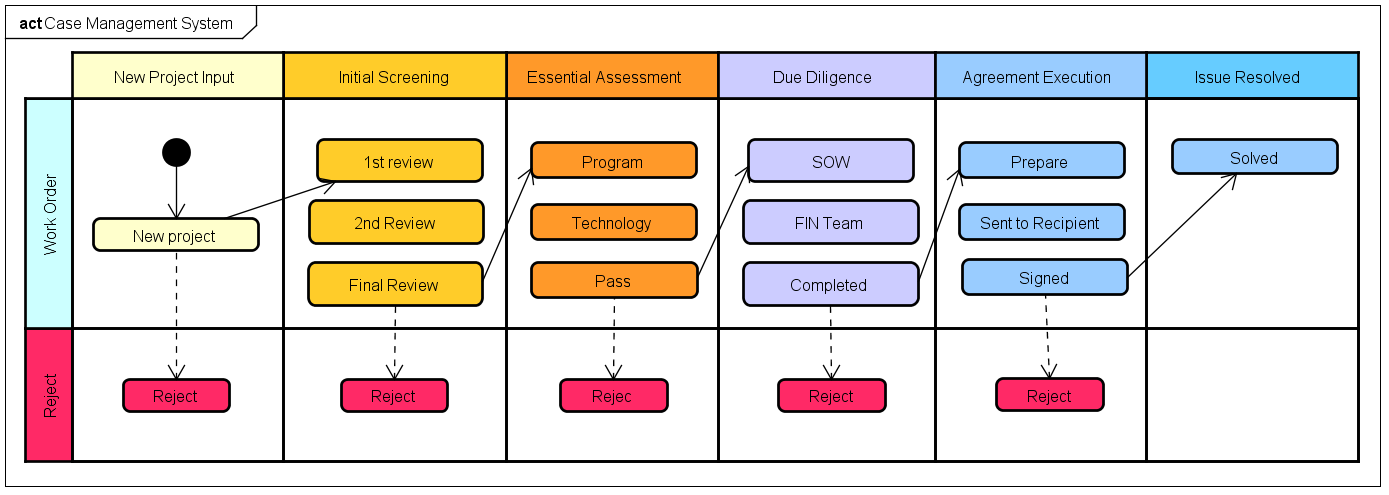
Create Case
User can click Case Management Template to auto generated the Case Management System. User can also login into your CubeDrive account. Click "+ Create Form" button to start build a form with drag and drop method. Enter a list of fields in the form and click "Save & Publish", your case management system is generated online.
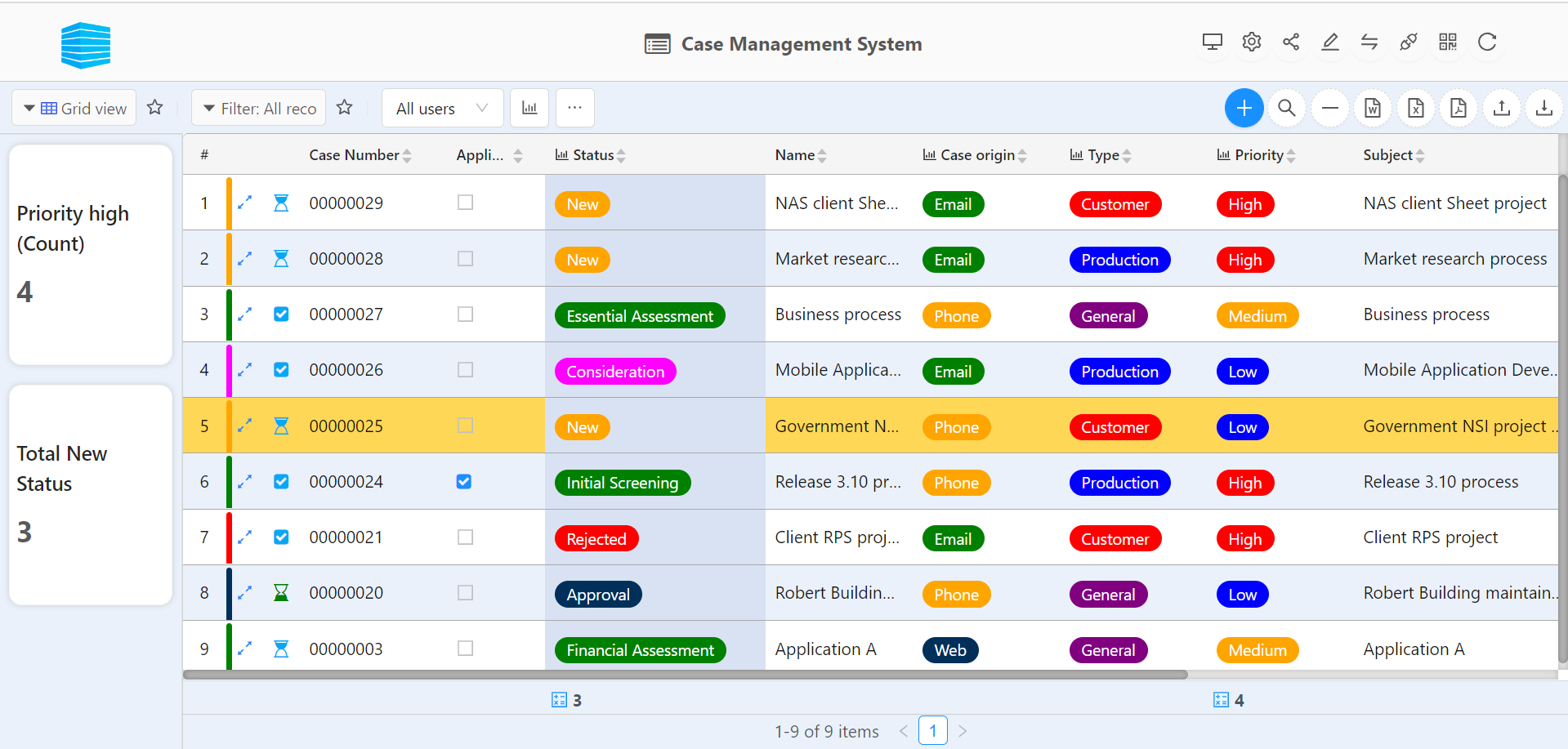
Each case includes a list of dynamic status. Agent can track the case review process and status. It has the following dynamic status
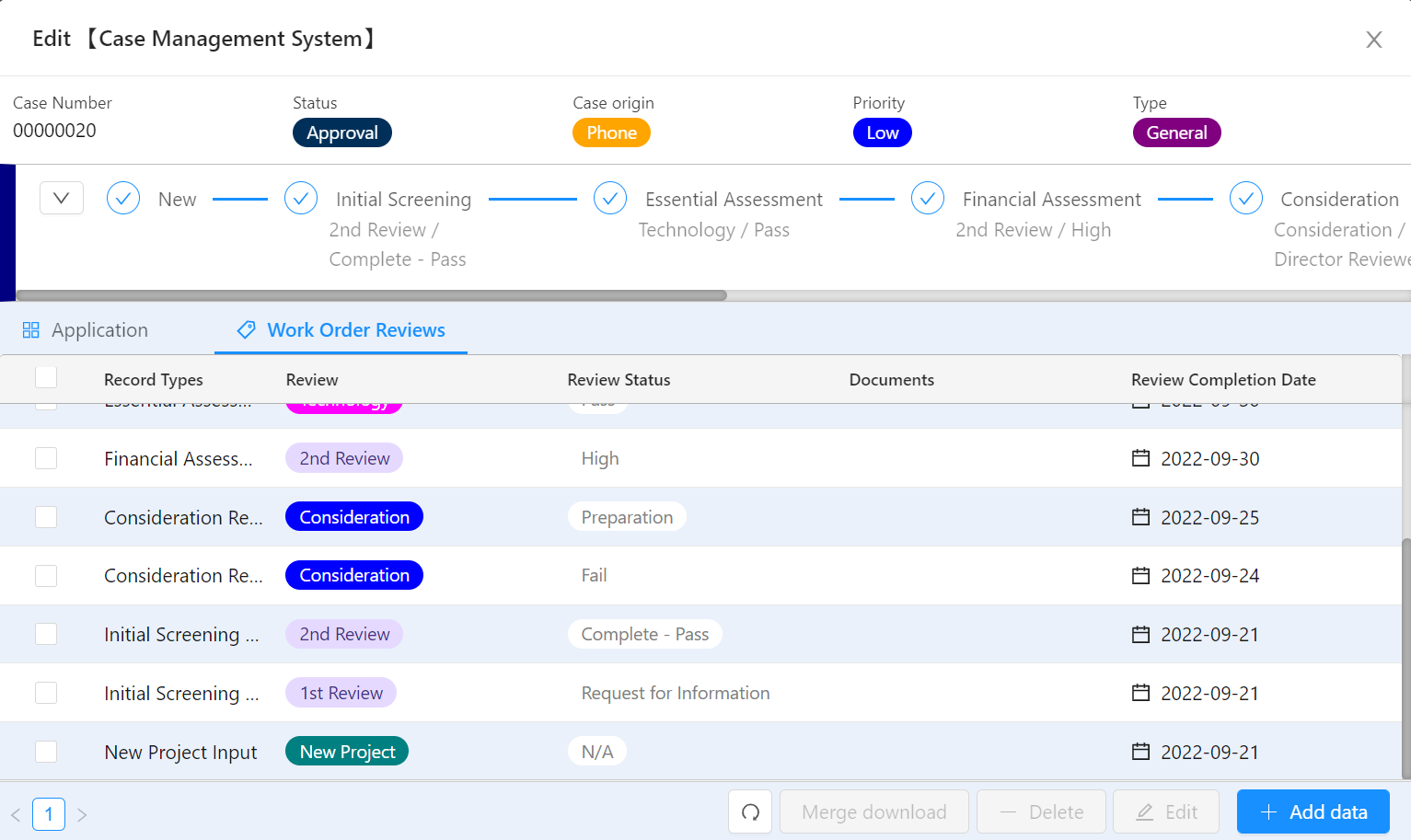
Each case item includes one path. Path enforces and ensures adoption of the case’s process. Path also includes the key fields. All path information can be setup in the form setting.
Work Order
A list of work order record types are pre-defined by the business. Before a new work order is created, end-user needs to select the record type. Each record type will be binded to the specific work order page layout.
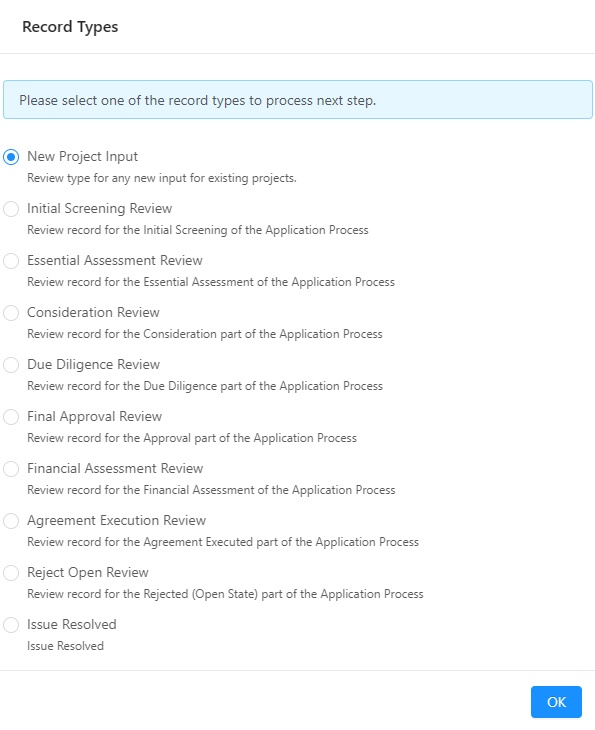
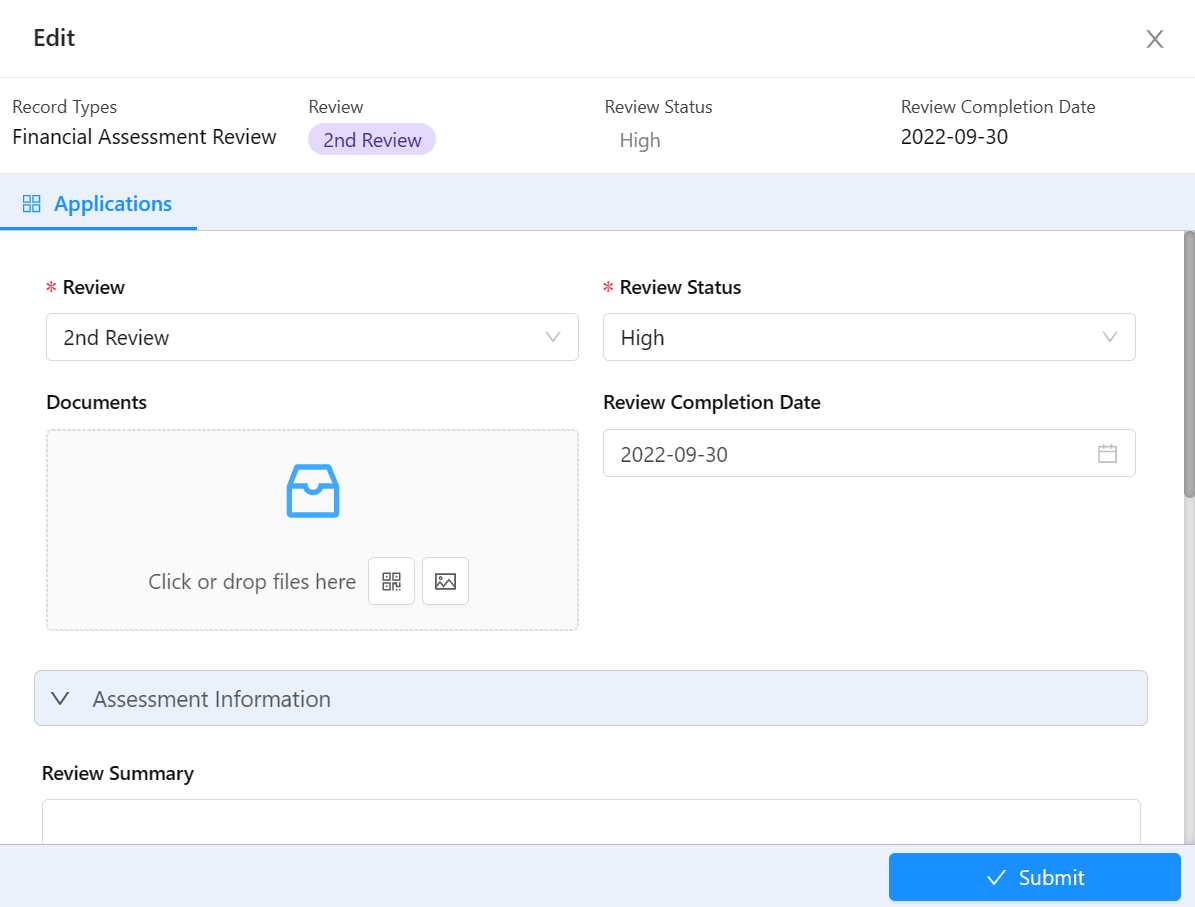
Apply business logic
After user open the form, click icon and start build application business logic. Configure the flow and add status change to the case and work order reviews.
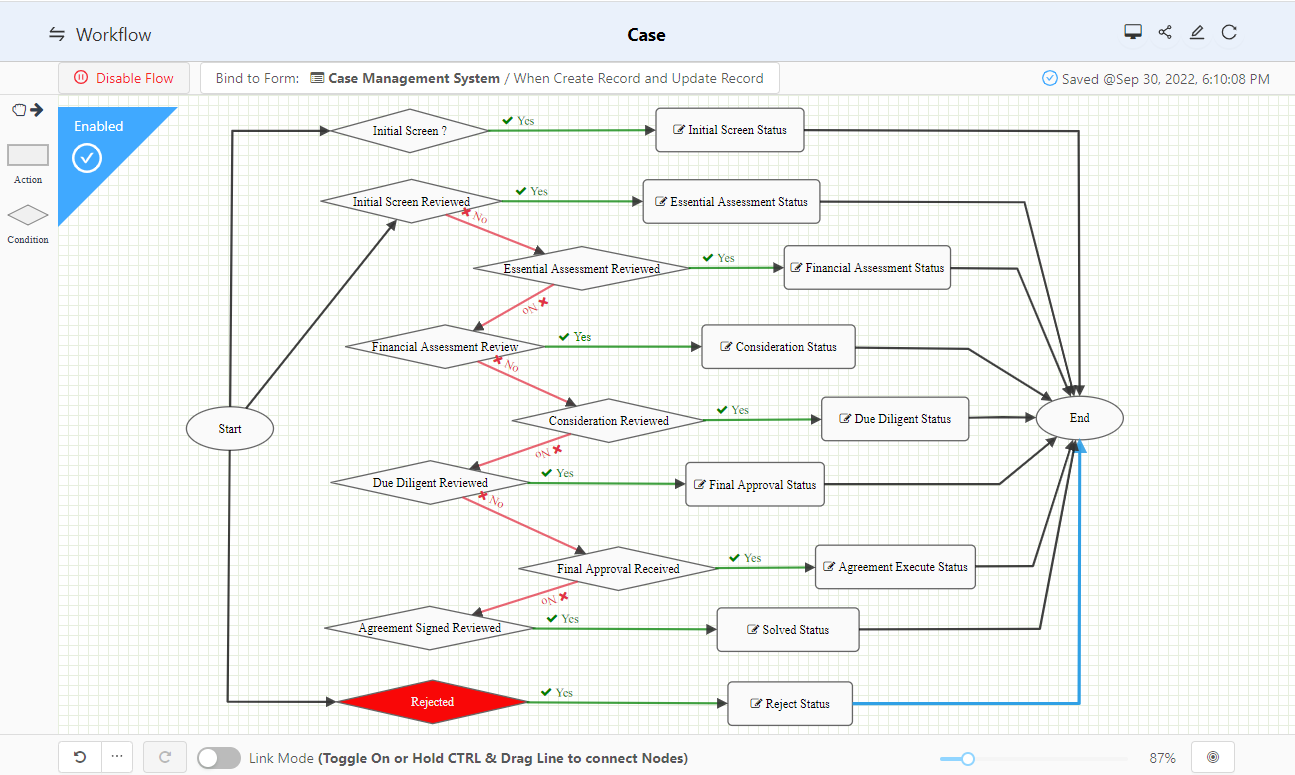
Case flow is used to automatically change the case status based on the entered work order information.

Review flow is used to automatically setup the case review status based on the entered work order information.